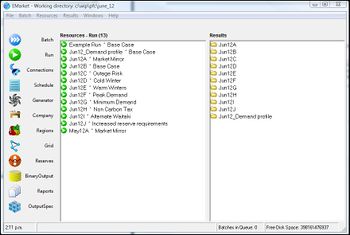ifference between revisions of "EMK:Main Window"
Jump to navigation
Jump to search
| Line 2: | Line 2: | ||
[[File:Main Window.jpg|350px|thumb|right|Example Main Window]] | [[File:Main Window.jpg|350px|thumb|right|Example Main Window]] | ||
The Main Window opens upon launching EMarket and provides access to all EMarket functionality. It is made up of: | The Main Window opens upon launching EMarket and provides access to all EMarket functionality. It is made up of: | ||
| − | *A series of Resource tabs on the left of the screen | + | *A series of Resource tabs on the left of the screen - these are used to select which Resource appears in the central Resource Panel |
*A central Resource Panel | *A central Resource Panel | ||
*The Results Panel on the right. | *The Results Panel on the right. | ||
| + | The Resource and Result Panels can be re-sized by clicking on the central bar between them and dragging it sideways. | ||
| + | |||
| + | '''Features''' | ||
| + | |||
| + | *The Title bar at the head of the window displays the location of the current Working Directory. | ||
| + | *The Status Bar at the foot of the screen has four compartments. These are (from left to right): | ||
| + | **''Time:'' displays current time. | ||
| + | **''System Status:'' temporarily displays the latest recorded system event. Clicking this field to open the ''System Log Window'' for further details. | ||
| + | **''Batch Status:'' displays the number of Run Batches queued for execution. Click this field to open the ''Batch Window'' for further details. | ||
| + | **''Disk Status:'' displays the total free space and total used space in the Working directory in Megabytes, useful to monitor when forecasts are producing large data sets. | ||
| + | |||
[[EMK:EMarket User Manual | Back to User Manual Main Page]] | [[EMK:EMarket User Manual | Back to User Manual Main Page]] | ||
Revision as of 13:49, 16 November 2012
The Main Window opens upon launching EMarket and provides access to all EMarket functionality. It is made up of:
- A series of Resource tabs on the left of the screen - these are used to select which Resource appears in the central Resource Panel
- A central Resource Panel
- The Results Panel on the right.
The Resource and Result Panels can be re-sized by clicking on the central bar between them and dragging it sideways.
Features
- The Title bar at the head of the window displays the location of the current Working Directory.
- The Status Bar at the foot of the screen has four compartments. These are (from left to right):
- Time: displays current time.
- System Status: temporarily displays the latest recorded system event. Clicking this field to open the System Log Window for further details.
- Batch Status: displays the number of Run Batches queued for execution. Click this field to open the Batch Window for further details.
- Disk Status: displays the total free space and total used space in the Working directory in Megabytes, useful to monitor when forecasts are producing large data sets.