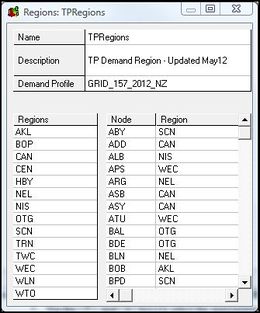Difference between revisions of "EMK:Regions"
Jump to navigation
Jump to search
| Line 3: | Line 3: | ||
The Regions Window allocates Grid Nodes to Regions for Demand modelling. EMarket uses the following information to calculate Nodal Demand for each Tick in a Run: | The Regions Window allocates Grid Nodes to Regions for Demand modelling. EMarket uses the following information to calculate Nodal Demand for each Tick in a Run: | ||
*Demand profile file (specified using the ''Demand Regions''field in the '''''[[EMK:Run Window | Run Window]]''''') | *Demand profile file (specified using the ''Demand Regions''field in the '''''[[EMK:Run Window | Run Window]]''''') | ||
| − | *Regional Demand ('''''Demand Box''''' in the '''''Run Window''''') | + | *Regional Demand ('''''Demand Box''''' in the '''''[[EMK:Run Window | Run Window]]''''') |
| − | *Demand adjustments made through the Schedule ('''''Schedule Box''''' in the '''''Run Window''''') | + | *Demand adjustments made through the Schedule ('''''Schedule Box''''' in the '''''[[EMK:Run Window | Run Window]]''''') |
The Regions Resource Editor has three components: | The Regions Resource Editor has three components: | ||
Latest revision as of 10:18, 8 February 2013
The Regions Window allocates Grid Nodes to Regions for Demand modelling. EMarket uses the following information to calculate Nodal Demand for each Tick in a Run:
- Demand profile file (specified using the Demand Regionsfield in the Run Window)
- Regional Demand (Demand Box in the Run Window)
- Demand adjustments made through the Schedule (Schedule Box in the Run Window)
The Regions Resource Editor has three components:
- Details Box
- Regions box
- Node - Region Allocation Box
Regions Editor Fields
Details Box
| Description | Supplementary information describing the Region |
| Demand Profile | Provides a list of Nodes for allocation |
Regions Box
| Regions | Maintains an editable list of Regions |
Node - Region Allocation Box
| Node | A non-editable list of Nodes in the selected Grid resource |
| Region | The Region associated with the corresponding Node |
To create a new Regions Resource
- Open a new blank Regions Window by clicking anywhere in the Regions Box in the Main Window and pressing <insert>
- Fill out the Name and Description fields
- Select the Demand Profile file associated with the resource by clicking in the Demand Profile field and pressing space, then using the up/down arrow keys scroll through and select the required Demand Profile.
- Once a Demand Profile has been selected:
- A Region named 'Other' will appear as the only Node in the Regions Box
- A list of all the Nodes in the Demand profile file will appear in the Node - Region Allocation Box
- Initially all Nodes will be allocated to the 'Other' Region
- Change the 'Other' region name to a required Region name (this will automatically change the Region allocation of all Nodes)
- Add new Regions by clicking on the 'Regions' column header in the 'Regions box pressing the <insert> key and then renaming the new Region with a meaningful name
- Allocate Nodes individually to the newly created Regions by clicking the Region field next to a specific Node in the Node - Region Allocation Box, pressing <spacebar> to activate the cell and then using the arrow keys to select the appropriate Region for the Node.
Warning: The Demand profile specified in this window does NOT determine the Demand profile used during a run. Its sole function is to provide a convenient list of Nodes for assignment purposes.