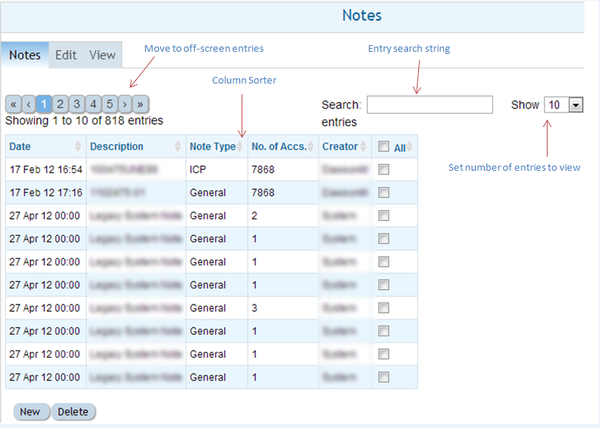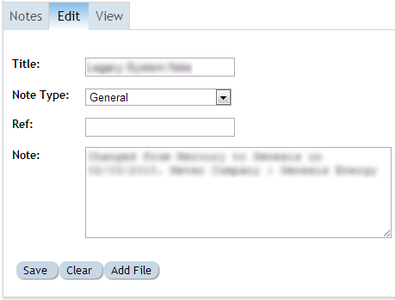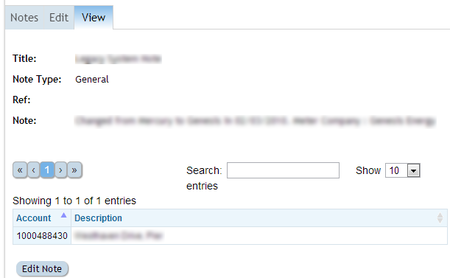Difference between revisions of "Notes"
Jump to navigation
Jump to search
Paul Chapman (talk | contribs) |
Paul Chapman (talk | contribs) (→Usage) |
||
| (22 intermediate revisions by the same user not shown) | |||
| Line 110: | Line 110: | ||
===The editing panel=== | ===The editing panel=== | ||
| − | |||
| − | |||
The editing panel allows notes created, edited and be associated with documents stored on Ellserve. | The editing panel allows notes created, edited and be associated with documents stored on Ellserve. | ||
| − | + | ===The viewing panel=== | |
| − | + | The viewing panel: | |
| − | + | * displays the text of a note | |
| − | + | * provides links to associated documents | |
| − | + | * provides a searchable list of all account associated with an individual note (unlike the note browsing panel which shows all notes for the selected accounts) | |
| − | |||
| + | <gallery caption="The Editing and Viewing Panels" widths="450px" heights="300px" perrow="2"> | ||
| + | File:Edit.PNG | ||
| + | File:View1.PNG | ||
| + | </gallery> | ||
| − | + | [[Configuring Ellserve|Parent]] - [[Ellserve:Ellserve|Home]] | |
| − | + | ==[[Notes Usage|Usage]]== | |
| − | + | [[Notes Usage|Click here]] for more on using notes. | |
| − | |||
| − | |||
| − | [[ | ||
| − | |||
| − | |||
| − | |||
| − | |||
| − | |||
[[Configuring Ellserve|Parent]] - [[Ellserve:Ellserve|Home]] | [[Configuring Ellserve|Parent]] - [[Ellserve:Ellserve|Home]] | ||
Latest revision as of 10:11, 4 October 2013
Purpose
A note is a free text field for recording useful information at a variety of levels within Ellserve.
There are four types of note:
| Type | Description | Examples Of Use |
|---|---|---|
|
|
|
|
|
|
|
|
|
|
|
|
Note: The four different types assist in classifying the content of notes, however all notes are associated at the account level. When a note is created it is linked to all accounts current selected by the filter.
Configuration
The notes control has no configurable features.
Features
The notes browser has three tabbed function panels:
- The browsing panel
- The editing panel
- The viewing panel
The browsing panel
The browsing provides access to previously created notes. It lists all notes for all accounts selected by the current filter.
| Feature | Description |
|---|---|
|
|
|
|
|
|
|
|
|
|
|
|
|
|
The editing panel
The editing panel allows notes created, edited and be associated with documents stored on Ellserve.
The viewing panel
The viewing panel:
- displays the text of a note
- provides links to associated documents
- provides a searchable list of all account associated with an individual note (unlike the note browsing panel which shows all notes for the selected accounts)
- The Editing and Viewing Panels
Usage
Click here for more on using notes.