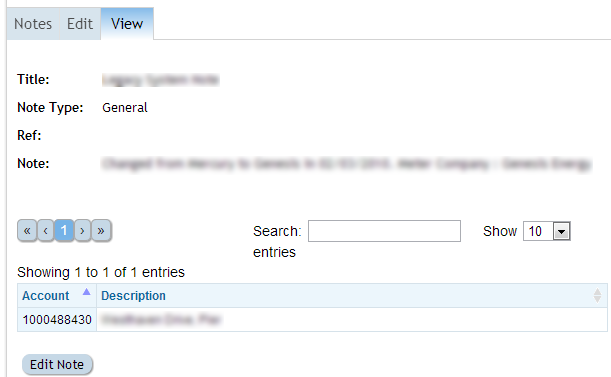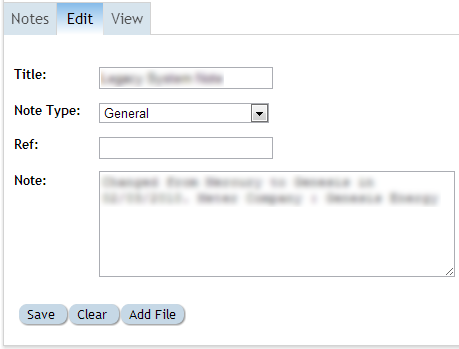A note is a field of free text to record useful information at a variety of levels within Ellserve.
There are four types of note:
| Type
|
Description
|
Examples Of Use
|
- General
|
- To record information of a general nature applicable to single account or a group of accounts
|
- To record a change of tariff structure for a specific account
- To record a change in general ledger coding for a group of accounts
- To attach contract details for all included accounts
|
- Connection (ICP)
|
- To record information relating to a specific site/connection.
|
- To make note of a change in site usage that altered consumption patterns
- To record a history of the site
|
Typical uses for notes:
is to record meter access details for sites with
- Notes Manager
|-
!Purpose
|
- To create, access and manage notes.
|}
The Notes Sub-Tab
The notes sub-tab provides access to previously created notes.
| Feature
|
Description
|
- Number of entries selector
|
- Selects how many entries will appear in the displayed list.
|
- Off-screen entry selector
|
- Allows browsing of off-screen notes by numbered sub-page.
|
- Account search
|
- Filters a sub-set of notes using a search string. Searching takes place across all fields and is applied with each character is typed.
|
- Count of entries
|
- Shows a count of the individual notes currently accessible (this count is updated as searches are applied).
|
- Sortable Columns
|
- All columns with a pale grey double headed arrow on the right margin of the column header cell are sortable. A single click anywhere in the column cell sorts the whole account list in ascending order by the contents of the column. A second click re-sorts in descending order. The list can only be sorted by one column at a time. Currently applied sorts are indicated by replacing the grey double headed arrows with a single dark grey arrow head (down for descending order, up for ascending order).
|
- Account selection
|
- Clicking on a row in the notes list causes all instance of the selected note to be listed in the view sub-tab.
|
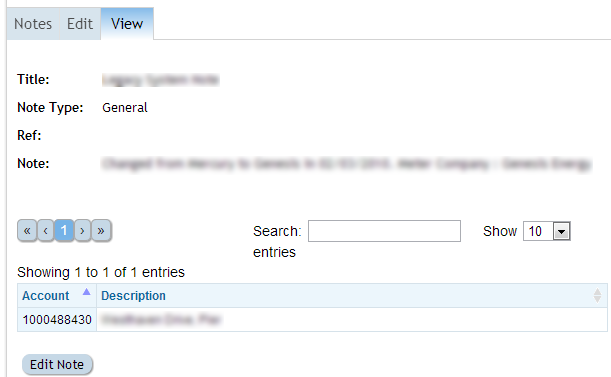
Home - Back
>> To View a Note click on the required note, this will take you to the View Section as shown to the right.
Note: When a note is created, it will apply to all of the accounts
specified in the current Filter.
Make sure that you set the filter first unless you want your note
to apply to every single account!
>> To Edit a Note click on the Edit Note button at the bottom of the View Section. This will take you to the Edit Section as shown below.
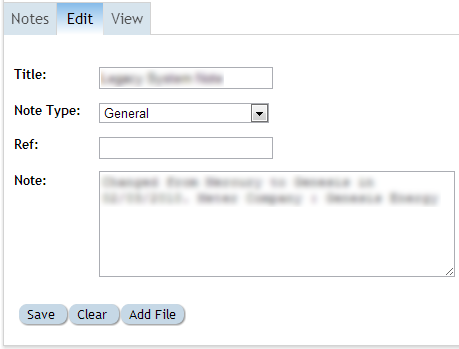
All fields in the Edit Section can be edited by simply clicking in the box and typing, or in the case of Note Type, selected from the drop down box. When you have finished editing the Note be sure to click the Save button at the bottom.
>> To add a File to a Note click on the Add File button, and then select the required file from the pop-up Document Browser.
>> To clear the Note click on the Clear button.
Home - Back