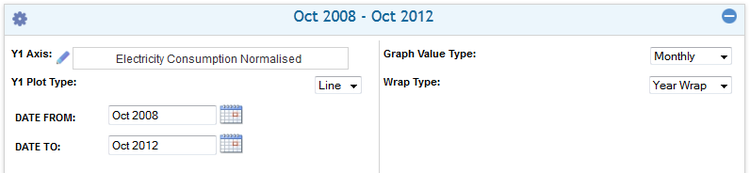Difference between revisions of "The in-session settings panel"
Jump to navigation
Jump to search
Paul Chapman (talk | contribs) |
Paul Chapman (talk | contribs) |
||
| Line 5: | Line 5: | ||
[[File:InSessPanel.png|right|750px|Frame|Default Setting Panel - Chart Control]] | [[File:InSessPanel.png|right|750px|Frame|Default Setting Panel - Chart Control]] | ||
| − | + | ||
| + | In-session settings allow the format and content of display control to be temporarily modified. For example date range for a chart can be altered from the default range using in-session settings. | ||
| + | |||
<span style="color:#2E5894">'''>> To access a control's in-session settings:''' | <span style="color:#2E5894">'''>> To access a control's in-session settings:''' | ||
* <span style="color:#2E5894">Open or close the control's default settings panel by clicking on the expand/collapse icon. | * <span style="color:#2E5894">Open or close the control's default settings panel by clicking on the expand/collapse icon. | ||
Revision as of 14:41, 25 September 2013
In-Session Settings Panel
In-session settings allow the format and content of display control to be temporarily modified. For example date range for a chart can be altered from the default range using in-session settings.
>> To access a control's in-session settings:
- Open or close the control's default settings panel by clicking on the expand/collapse icon.
Note: The expand/collapse icon usually appears in the top right corner of a control box.
A control's in-session setting panel expands out below the control's title bar to allows the immediate-run setting for the control to be specified
Note: The panel remains open until the control's collapse is clicked; the website remains usable whether this panel is expanded or collapsed.