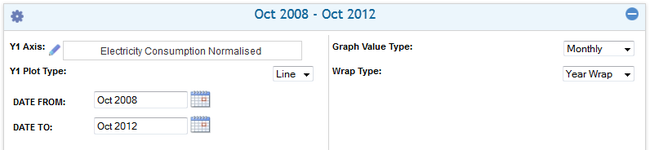Difference between revisions of "The in-session settings panel"
Jump to navigation
Jump to search
Paul Chapman (talk | contribs) |
Paul Chapman (talk | contribs) |
||
| (2 intermediate revisions by the same user not shown) | |||
| Line 8: | Line 8: | ||
In-session settings allow the format and content of a display control to be temporarily modified. For example the date range for a chart can be altered from the default range using in-session settings. | In-session settings allow the format and content of a display control to be temporarily modified. For example the date range for a chart can be altered from the default range using in-session settings. | ||
| − | The diagram to the left shows an in-session settings panel for a [[Ellserve:Graph#Single Y-Axis Graph|single Y-axis chart]] | + | The diagram to the left shows an in-session settings panel for a [[Ellserve:Graph#Single Y-Axis Graph|single Y-axis chart]] allowing a user to temporary specify: the chart's date range, if bar or line charting is used and if the chart shows monthly, quarterly or annual data in a continuous or wrapped fashion. |
| Line 28: | Line 28: | ||
| − | [[ | + | [[Generic Control Configuration Features|Parent]] - [[Ellserve:Ellserve|Home]] |
Latest revision as of 11:16, 2 October 2013
In-Session Settings Panel
In-session settings allow the format and content of a display control to be temporarily modified. For example the date range for a chart can be altered from the default range using in-session settings.
The diagram to the left shows an in-session settings panel for a single Y-axis chart allowing a user to temporary specify: the chart's date range, if bar or line charting is used and if the chart shows monthly, quarterly or annual data in a continuous or wrapped fashion.
>> To use a control's in-session settings:
- Open or close the control's default settings panel by clicking on the expand/collapse icon.
Notes: The expand/collapse icon usually appears in the top right corner of a control box. The panel remains open until the control's collapse is clicked; the website remains usable whether this panel is expanded or collapsed. However, some controls require the panel to be closed for the control's display is refreshed with the new settings.