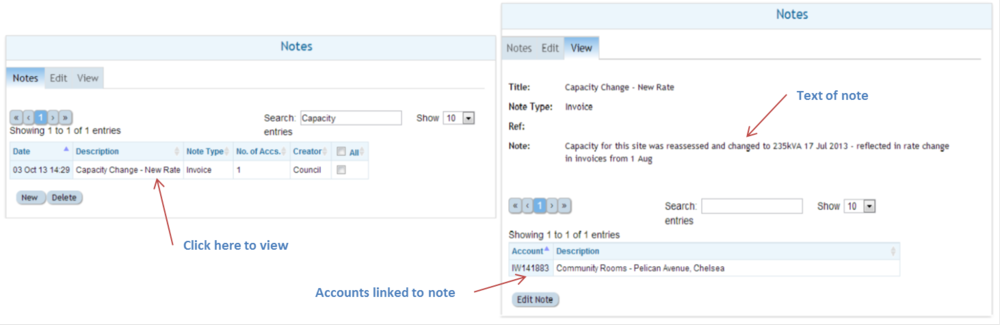Difference between revisions of "Notes Usage"
Jump to navigation
Jump to search
Paul Chapman (talk | contribs) |
Paul Chapman (talk | contribs) |
||
| Line 10: | Line 10: | ||
<span style="color:#2E5894">'''>> To add a new note:''' | <span style="color:#2E5894">'''>> To add a new note:''' | ||
| − | *<span style="color:#2E5894">use the [[Filtering | + | *<span style="color:#2E5894">use the [[Filtering Functions|filter]] to define a set of accounts to be associated with the new note (in this example all electricity accounts have been selected). |
*<span style="color:#2E5894">Navigate to the notes panel in the notes control. | *<span style="color:#2E5894">Navigate to the notes panel in the notes control. | ||
*<span style="color:#2E5894">Click on the '''New''' button to switch to a blank editing panel. | *<span style="color:#2E5894">Click on the '''New''' button to switch to a blank editing panel. | ||
*<span style="color:#2E5894">Click the note of interest - this will open the note viewing panel. | *<span style="color:#2E5894">Click the note of interest - this will open the note viewing panel. | ||
Revision as of 16:20, 3 October 2013
Using Notes and Documents
>> To view a note:
- Navigate to the notes panel in the notes control.
- Sort the list of available notes by date and type.
- Click the note of interest - this will open the note viewing panel.
>> To add a new note:
- use the filter to define a set of accounts to be associated with the new note (in this example all electricity accounts have been selected).
- Navigate to the notes panel in the notes control.
- Click on the New button to switch to a blank editing panel.
- Click the note of interest - this will open the note viewing panel.