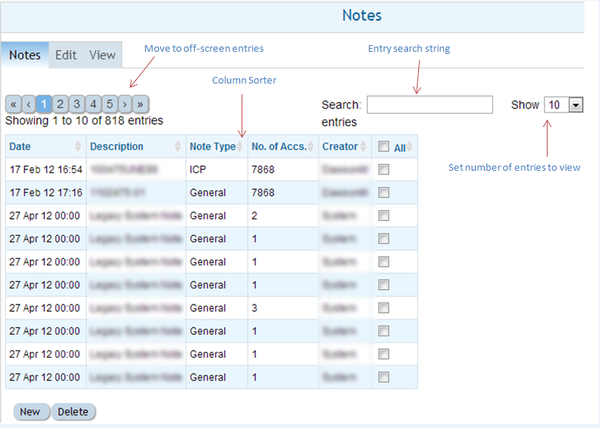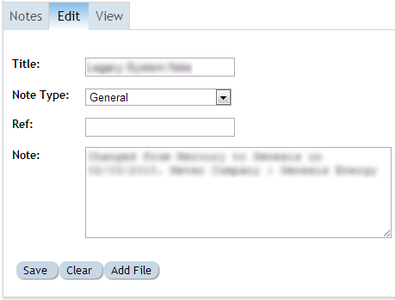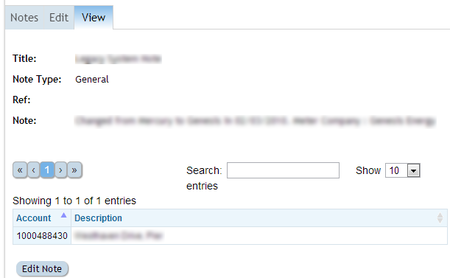Difference between revisions of "Notes"
Jump to navigation
Jump to search
Paul Chapman (talk | contribs) |
Paul Chapman (talk | contribs) (→Usage) |
||
| (52 intermediate revisions by the same user not shown) | |||
| Line 1: | Line 1: | ||
| + | ==Purpose== | ||
A note is a free text field for recording useful information at a variety of levels within Ellserve. | A note is a free text field for recording useful information at a variety of levels within Ellserve. | ||
| Line 47: | Line 48: | ||
'''Note: The four different types assist in classifying the content of notes, however all notes are associated at the account level. | '''Note: The four different types assist in classifying the content of notes, however all notes are associated at the account level. | ||
When a note is created it is linked to all accounts current selected by the [[Filtering Functions|filter]].''' | When a note is created it is linked to all accounts current selected by the [[Filtering Functions|filter]].''' | ||
| + | |||
| + | [[Configuring Ellserve|Parent]] - [[Ellserve:Ellserve|Home]] | ||
==Configuration== | ==Configuration== | ||
The notes control has no configurable features. | The notes control has no configurable features. | ||
| − | == | + | ==Features== |
The notes browser has three tabbed function panels: | The notes browser has three tabbed function panels: | ||
#The browsing panel | #The browsing panel | ||
| Line 57: | Line 60: | ||
#The viewing panel | #The viewing panel | ||
| − | ===The | + | ===The browsing panel=== |
| − | The browsing provides access to previously created notes. | + | The browsing provides access to previously created notes. It lists all notes for all accounts selected by the current [[Filtering Functions|filter]]. |
| + | |||
| + | [[File:Notes.PNG|right|600px|Frame|Notes browsing panel]] | ||
| − | |||
{| class="wikitable" style="text-align: left; color: black; Width=600pt;" | {| class="wikitable" style="text-align: left; color: black; Width=600pt;" | ||
| Line 79: | Line 83: | ||
:'''Account search''' | :'''Account search''' | ||
| | | | ||
| − | : Filters a sub-set of notes using a search string. Searching takes place across all fields and is applied | + | : Filters a sub-set of notes using a search string. Searching takes place across all fields and is applied as each character is typed. |
|- | |- | ||
| | | | ||
| Line 90: | Line 94: | ||
| | | | ||
: All columns with a pale grey double headed arrow on the right margin of the column header cell are sortable. A single click anywhere in the column cell sorts the whole account list in ascending order by the contents of the column. A second click re-sorts in descending order. The list can only be sorted by one column at a time. Currently applied sorts are indicated by replacing the grey double headed arrows with a single dark grey arrow head (down for descending order, up for ascending order). | : All columns with a pale grey double headed arrow on the right margin of the column header cell are sortable. A single click anywhere in the column cell sorts the whole account list in ascending order by the contents of the column. A second click re-sorts in descending order. The list can only be sorted by one column at a time. Currently applied sorts are indicated by replacing the grey double headed arrows with a single dark grey arrow head (down for descending order, up for ascending order). | ||
| + | |- | ||
| + | | | ||
| + | :'''Number of accounts''' | ||
| + | | | ||
| + | : An information only column showing how many individual accounts are associated with the note.|- | ||
|- | |- | ||
| | | | ||
:'''Account selection''' | :'''Account selection''' | ||
| | | | ||
| − | : Clicking on a row in the notes list causes all instance of the selected note to be listed in the | + | : Clicking on a row in the notes list causes all instance of the selected note to be listed in the viewing panel. |
|} | |} | ||
| − | [[ | + | [[Configuring Ellserve|Parent]] - [[Ellserve:Ellserve|Home]] |
| + | ---- | ||
| − | + | ===The editing panel=== | |
| − | |||
| + | The editing panel allows notes created, edited and be associated with documents stored on Ellserve. | ||
| − | + | ===The viewing panel=== | |
| − | + | The viewing panel: | |
| − | + | * displays the text of a note | |
| − | + | * provides links to associated documents | |
| − | + | * provides a searchable list of all account associated with an individual note (unlike the note browsing panel which shows all notes for the selected accounts) | |
| − | |||
| − | + | <gallery caption="The Editing and Viewing Panels" widths="450px" heights="300px" perrow="2"> | |
| + | File:Edit.PNG | ||
| + | File:View1.PNG | ||
| + | </gallery> | ||
| − | |||
| − | + | [[Configuring Ellserve|Parent]] - [[Ellserve:Ellserve|Home]] | |
| − | + | ==[[Notes Usage|Usage]]== | |
| + | [[Notes Usage|Click here]] for more on using notes. | ||
| − | [[ | + | [[Configuring Ellserve|Parent]] - [[Ellserve:Ellserve|Home]] |
Latest revision as of 11:11, 4 October 2013
Purpose
A note is a free text field for recording useful information at a variety of levels within Ellserve.
There are four types of note:
| Type | Description | Examples Of Use |
|---|---|---|
|
|
|
|
|
|
|
|
|
|
|
|
Note: The four different types assist in classifying the content of notes, however all notes are associated at the account level. When a note is created it is linked to all accounts current selected by the filter.
Configuration
The notes control has no configurable features.
Features
The notes browser has three tabbed function panels:
- The browsing panel
- The editing panel
- The viewing panel
The browsing panel
The browsing provides access to previously created notes. It lists all notes for all accounts selected by the current filter.
| Feature | Description |
|---|---|
|
|
|
|
|
|
|
|
|
|
|
|
|
|
The editing panel
The editing panel allows notes created, edited and be associated with documents stored on Ellserve.
The viewing panel
The viewing panel:
- displays the text of a note
- provides links to associated documents
- provides a searchable list of all account associated with an individual note (unlike the note browsing panel which shows all notes for the selected accounts)
- The Editing and Viewing Panels
Usage
Click here for more on using notes.