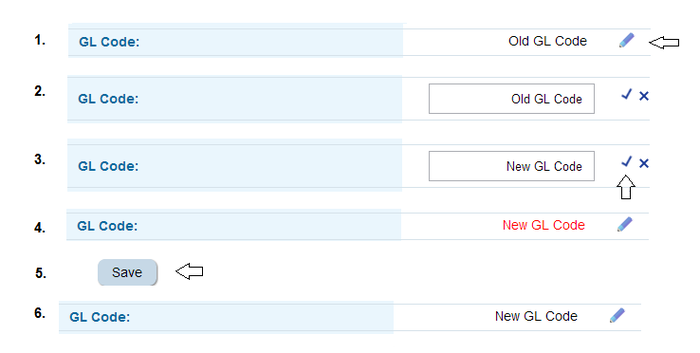Difference between revisions of "Editing Account Details"
Jump to navigation
Jump to search
Paul Chapman (talk | contribs) |
Paul Chapman (talk | contribs) |
||
| Line 2: | Line 2: | ||
| − | <span style="color:#2E5894">'''>> To edit individual [[Account Information|account details]] navigate to the individual accounts panel in the [[Account Information|account | + | <span style="color:#2E5894">'''>> To edit individual [[Account Information|account details]] navigate to the individual accounts panel in the [[Account Information#The individual account details panel|account details panel]] and then:''' |
#<span style="color:#2E5894">Enter editing mode by clicking on the pencil icon to the right of the data field to be edited. A text box will appear containing the existing text along with tick mark and diagonal cross icons. | #<span style="color:#2E5894">Enter editing mode by clicking on the pencil icon to the right of the data field to be edited. A text box will appear containing the existing text along with tick mark and diagonal cross icons. | ||
Revision as of 11:40, 4 October 2013
>> To edit individual account details navigate to the individual accounts panel in the account details panel and then:
- Enter editing mode by clicking on the pencil icon to the right of the data field to be edited. A text box will appear containing the existing text along with tick mark and diagonal cross icons.
- Click in the text box and edit text as required.
- After editing click on the tick mark icon to exit editing mode. At this point edits can be discarded by clicking on the diagonal cross.
- Edited text will appear in red (note: your changes have not yet been saved).
- To save changes click on the save button in the bottom right corner of the invoice details control.
- If the edit has been successful the new value will appear onscreen in black text next to a pencil icon. No red text or save button will be visible.
Note: It is possible to edit more than one field before committing changes to be saved.
TIPS: Remember to click the tick mark icon to exit edit mode before attempting to edit another field. And ALWAYS remember to save changes before leaving the account details control.