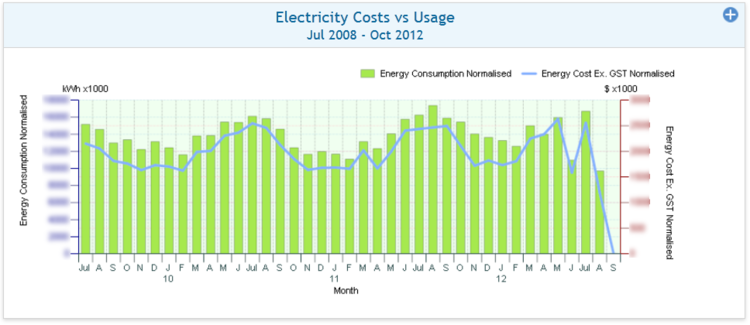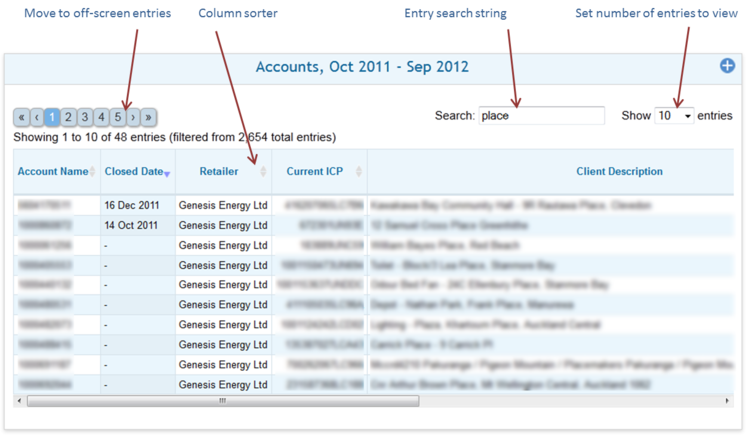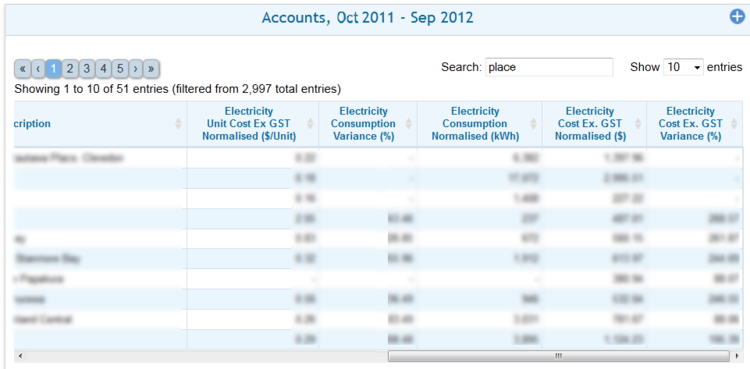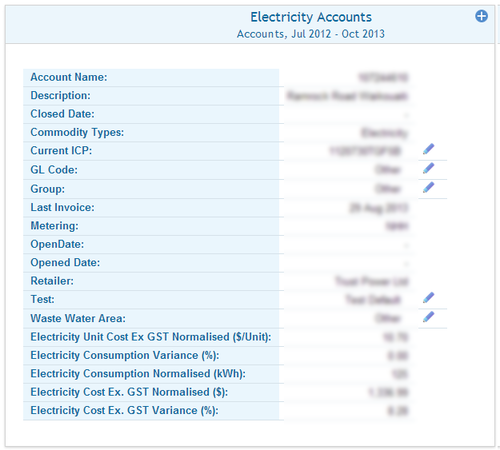Difference between revisions of "Commodity Accounts"
Jump to navigation
Jump to search
Paul Chapman (talk | contribs) |
Paul Chapman (talk | contribs) |
||
| (25 intermediate revisions by the same user not shown) | |||
| Line 1: | Line 1: | ||
| − | |||
===Access=== | ===Access=== | ||
[[File:ComAc1.png|left|250px|Frame|Commodity Usage Tab]] | [[File:ComAc1.png|left|250px|Frame|Commodity Usage Tab]] | ||
| Line 154: | Line 153: | ||
[[File:ComAc4.png|right|750px|Frame|Electricty Accounts Table (Left)]] | [[File:ComAc4.png|right|750px|Frame|Electricty Accounts Table (Left)]] | ||
| + | [[File:ComAc5.png|right|750px|Frame|Electricty Accounts Table (Right)]] | ||
| + | [[File:AccountDetails.png|right|500px|Frame|Electricty Accounts Table (Left)]] | ||
====Account browser==== | ====Account browser==== | ||
| Line 193: | Line 194: | ||
:Current month | :Current month | ||
|} | |} | ||
| − | + | ||
{| class="wikitable" style="text-align: left; color: black;" | {| class="wikitable" style="text-align: left; color: black;" | ||
!Configurable in session | !Configurable in session | ||
| Line 204: | Line 205: | ||
|} | |} | ||
| − | {| class="wikitable" style="text-align: left; color: black | + | {| class="wikitable" style="text-align: left; color: black" |
| − | | | + | |Style="width: 20%"|!'''Feature''' |
!'''Description''' | !'''Description''' | ||
|- | |- | ||
| Line 232: | Line 233: | ||
:Clicking on account row (rows are highlighted as the mouse moves over it) will cause the individual account to be applied in the filter. All pages in the [[Ellserve:The Data Section|data section]] will now display only data related to the selected account. | :Clicking on account row (rows are highlighted as the mouse moves over it) will cause the individual account to be applied in the filter. All pages in the [[Ellserve:The Data Section|data section]] will now display only data related to the selected account. | ||
|} | |} | ||
| + | [[Commodity Details|Parent]] - [[Standard Configuration|Standard Configuration]] - [[Ellserve:Ellserve|Home]] | ||
| + | |||
| + | ===The individual account details panel=== | ||
| + | |||
| + | This panel replaces the account browser when a single account in the [[Commodity Accounts#Account browser|browser]] is clicked. It shows all descriptive data for the selected account, some of which are available for editing. | ||
| + | |||
| + | [[Editing Account Details|Click here]] to learn how to edit individual account details. | ||
| + | |||
[[Commodity Details|Parent]] - [[Standard Configuration|Standard Configuration]] - [[Ellserve:Ellserve|Home]] | [[Commodity Details|Parent]] - [[Standard Configuration|Standard Configuration]] - [[Ellserve:Ellserve|Home]] | ||
Latest revision as of 11:49, 4 October 2013
Access
Details for individual Commodity accounts are accessed through the "<Commodity> Cost" Tab on the carousel.
Controls
Monthly Consumption vs Cost - Single Commodity
| Object type | |
|---|---|
| Purpose |
|
| Defaults | |
|---|---|
| Reporting interval |
|
| Plot type |
|
| Dates |
|
| Start date |
|
| End date |
|
| Configurable in session |
|---|
|
|
|
|
|
|
|
|
Parent - Standard Configuration - Home
Monthly Projected vs Budgeted Consumption - Single Commodity
| Object Type | |
|---|---|
| Purpose |
|
| Defaults | |
|---|---|
| Reporting interval |
|
| Plot type |
|
| Dates |
|
| Start date |
|
| End date |
|
| Configurable in session |
|---|
|
|
|
|
|
|
|
|
|
Note: Projected usage will always be equal to actual (normalised) usage in historical periods for any account or group of accounts with complete billing record.
Parent - Standard Configuration - Home
Account browser
| Object type | |
|---|---|
| Purpose |
|
| Defaults | |
|---|---|
| Reporting interval |
|
| Dates |
|
| Start date |
|
| End date |
|
| Configurable in session |
|---|
|
|
| !Feature | Description |
|---|---|
| Number of entries selector |
|
| Off-screen entry selector |
|
| Account search |
|
| Count of entries |
|
| Sortable Columns |
|
| Account selection |
|
Parent - Standard Configuration - Home
The individual account details panel
This panel replaces the account browser when a single account in the browser is clicked. It shows all descriptive data for the selected account, some of which are available for editing.
Click here to learn how to edit individual account details.