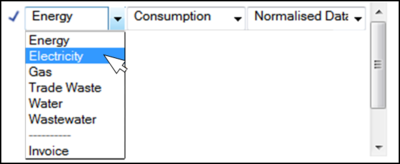Difference between revisions of "Monthly Value Picker"
Jump to navigation
Jump to search
Paul Chapman (talk | contribs) (Created page with "{{#hidens:}} right|border|400px|Monthly Value Picker ==Configuring and using the monthly data picker== Most display controls provide tools for setting th...") |
Paul Chapman (talk | contribs) |
||
| (6 intermediate revisions by the same user not shown) | |||
| Line 1: | Line 1: | ||
| − | |||
[[File:VPick1.png|right|border|400px|Monthly Value Picker]] | [[File:VPick1.png|right|border|400px|Monthly Value Picker]] | ||
| Line 5: | Line 4: | ||
==Configuring and using the monthly data picker== | ==Configuring and using the monthly data picker== | ||
Most display controls provide tools for setting the monthly values to be charted or tabled. | Most display controls provide tools for setting the monthly values to be charted or tabled. | ||
| + | |||
[[File:VPick2.png|right|400px|Add New Value]] | [[File:VPick2.png|right|400px|Add New Value]] | ||
| Line 24: | Line 24: | ||
</span> | </span> | ||
| − | |||
| − | |||
| − | |||
| − | |||
| − | |||
| − | |||
''Note: The order in which values are selected is reflected in the control. | ''Note: The order in which values are selected is reflected in the control. | ||
| Line 45: | Line 39: | ||
''Note: Each saved value selection causes the display of the underlying control to be refreshed | ''Note: Each saved value selection causes the display of the underlying control to be refreshed | ||
| + | ====Defaults==== | ||
| + | Defaults for new charts: | ||
| + | |||
| + | * Normalised monthly consumption (Single Y-axis) | ||
| + | * Normalised monthly cost (Double Y-Axis) | ||
| + | |||
| + | No defaults are provided in new table-based controls. | ||
| Line 55: | Line 56: | ||
</span> | </span> | ||
| − | ''Note: Modified values are placed at the bottom of the values list (which may be off-screen | + | ''Note: Modified values are placed at the bottom of the values list (which may be off-screen in a long values list).'' |
[[File:VPick7.png|right|400px|Delete Monthly Value]] | [[File:VPick7.png|right|400px|Delete Monthly Value]] | ||
| Line 66: | Line 67: | ||
<span style="color:#2E5894"> | <span style="color:#2E5894"> | ||
| − | ''Note: No warning messages | + | ''Note: No warning messages conforming the deletion will be displayed. |
</span> | </span> | ||
| Line 73: | Line 74: | ||
</span> | </span> | ||
| − | [[ | + | [[Common Display Control Settings|Parent]] - [[Ellserve:Ellserve|Home]] |
Latest revision as of 15:30, 4 October 2013
Configuring and using the monthly data picker
Most display controls provide tools for setting the monthly values to be charted or tabled.
>> To add a new monthly value to a control:
- Click on the pencil icon to the left of the box containing "Please Select A Value" (tabled data only)
- Three value criteria drop-down selectors will appear
- Choose appropriate criteria for the value in each of the drop down boxes (see table below)
- Click on the tick mark icon to save settings
- The three criteria boxes will be replaced by a single box containing the name of the selected value and the tick mark icon will be replaced with the pencil icon.
Note: The order in which values are selected is reflected in the control. For example the columns in the data table control will appear in the same order as the values are listed in the value picker. New values are placed at the bottom of the list (i.e. would appear in the right most column in the data table) when they are first added.
Tip: Always remember to click the tick mark to save your criteria, otherwise they will be ignored when data is displayed.
Note: Each saved value selection causes the display of the underlying control to be refreshed
Defaults
Defaults for new charts:
- Normalised monthly consumption (Single Y-axis)
- Normalised monthly cost (Double Y-Axis)
No defaults are provided in new table-based controls.
>> To modify an existing monthly value:
- Click on the pencil icon next to the box containing the value to be amended and change the criteria to those required.
- Remember to click on the tick mark icon to save settings
Note: Modified values are placed at the bottom of the values list (which may be off-screen in a long values list).
>> To delete an existing monthly value:
- Click on the cross icon next to the right of box containing the value to be deleted.
Note: No warning messages conforming the deletion will be displayed.
Tip: A quick way to rearrange the display order of values is to select an item to move and click on its pencil icon and then immediately click on its tick mark icon. This operation will not change the value's criteria, but will place the value at the bottom of the list.