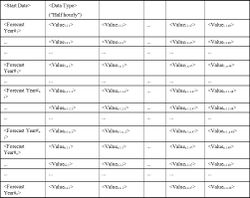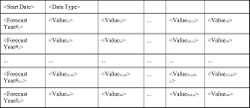ifference between revisions of "EMK:Ancillary Files"
| Line 17: | Line 17: | ||
|} | |} | ||
| − | The inflow identifier is a value from the ''Inflow Name'' field of the '''''Inflows Box''''' in the [[EMK:Run Window | Run Window]], and from the ''Controlled Inflow'' and ''Uncontrolled Inflow'' fields in '''''Hydro Station Generator Window''''', for example, Cobbcon and CobbUn for the controlled and uncontrolled inflows for Cobb. | + | The inflow identifier is a value from the ''Inflow Name'' field of the '''''Inflows Box''''' in the '''''[[EMK:Run Window | Run Window]]''''', and from the ''Controlled Inflow'' and ''Uncontrolled Inflow'' fields in '''''Hydro Station Generator Window''''', for example, Cobbcon and CobbUn for the controlled and uncontrolled inflows for Cobb. |
The year is the inflow year and the Week 1 through Week 53 inflow data are the weekly average inflows in cumecs. | The year is the inflow year and the Week 1 through Week 53 inflow data are the weekly average inflows in cumecs. | ||
Revision as of 09:54, 8 February 2013
Ancillary files contain externally produced information required for EMarket to properly execute a Run.
Most ancillary files are located in Data folder of the relevant Working Directory (except the Mapinfo.csv file).
- Inflow files, Demand profiles and Water Value files are kept in the sub folders corresponding to their names
- User defined files are kept in Misc sub-folder
- The Mapinfo.csv file contains Map information for displaying Market-related information. It is located in the "<Country Name>" sub-directory of the MapData directory. The MapData folder should be in the same folder as the EMarket executable and license files.
Inflows File
Inflow files are kept in an Inflows sub-directory of the Data directory. A number of different inflows files may be made available to the program at the same time. Inflow files have the naming scheme: Inflow Set name>_IF.csv.
Inflows for Hydro Stations, either stand-alone or part of a system, are in the Standard-IF.csv file. This file is in csv format and holds all controlled and uncontrolled inflows for all generators. It has the format shown below.
| Inflow Identifier | Year | Week 1 Inflow data | Week 2 Inflow data | ... | Week 53 Inflow data |
The inflow identifier is a value from the Inflow Name field of the Inflows Box in the Run Window, and from the Controlled Inflow and Uncontrolled Inflow fields in Hydro Station Generator Window, for example, Cobbcon and CobbUn for the controlled and uncontrolled inflows for Cobb.
The year is the inflow year and the Week 1 through Week 53 inflow data are the weekly average inflows in cumecs.
Note: Week 1 is always assumed to start on 1st April.
Inflow years are cycled as the run proceeds. For example, assume the inflow file goes up to 2003 and a Run Definition Forecasts for the period 2002-2010 and uses inflow year 2003. EMarket will use inflow years 2002, 2003, 1931, 1932, … , 1937.
If a run is started from August using a 1991 inflow year and the Finish Date is beyond 31st March of the following year, EMarket will read 1991 inflows until it reaches 31st March, where it will begin reading 1992 inflows.
Mean inflow figures are the average inflows by week over all inflow years in the Standard_IF.csv file. You can setup your own inflow file and name it as <Inflow Set Name>_IF.csv which can be accessed from the "Inflows" field in the Run Window.
Demand Profile Files
Demand profiles are stored in the Demand sub-directory of the Data directory.
A Demand profile file (<Grid name>_DP.dat) contains a list of Nodes and their proportional share of Demand for a particular year (by period), where the year runs from 1st April of a year to 31st March of the next. The proportional share is calculated on the basis of actual metered data for a year and is stored to half hourly detail. So, for a particular Node on a particular day, in a particular half hour period, that Node's (proportional) share of total annual Demand at that time is held.
The proportional demand figures are used in EMarket when Demand figures are set in the Demand Box of the Run Window They are used in the following way:
Suppose that two Demand Regions, dem1 and dem2, have been created, and for these Regions annual demands of 16,000 and 12,000 GWh, respectively, have been assigned. dem1 contains the following Nodes: BOB, ROB and DOG, while dem2 contains RIB and NIB. For a particular half hour period in the Demand profile containing these Nodes, imagine that the Node's proportional Demand figures are 0.01, 0.03, 0.15, 0.001 and 0.02 respectively. Of course in reality these figures would be orders of magnitude smaller, but we'll use them for simplicity's sake. For the four hour period in question, BOB's share of Demand would then be 0.01/(0.01 + 0.03 + 0.15) × 16000 = 842 GWh, while RIB's would be 0.001/(0.001 + 0.02) × 12000 = 571 GWh.
Increasing Demand over a certain period by a percentage value, using the schedule, will cause EMarket to redistribute the Demand across Regions so that the total annual Demand figure is maintained.
File Input Files
User-defined input files containing static data can be imported by EMarket for use at Run time. This feature allows you to use distributions of data series produced by an external application (or by hand) in your forecasts. Each input file can only contain values for a single modelled variable and a single consistent time interval (weekly, daily or half hourly). A variable name is assigned to an input file through the File Input Box in the Run Window Values for the variable used during a Run will be reported in the global output in the Results Panel of the Main Window It is also possible to include the variable (by name) in formulae throughout EMarket.
To create or edit a user-defined file:
- Use Excel to create a new, or open an existing .csv file (<User Defined Input File name>.csv) in Excel.
- Enter/Edit the static .csv data file in the same manner as editing any Excel spreadsheet.
- When you have finished, ensure you save the file as a .csv file type.
When creating a new user defined input file, one of two file formats must be observed:
Click on the thumbs to the right to view enlarged images of the example file formats.
- <Start Date> is the date from which the first <Value> applies.
- defines whether the values apply to a whole week, or to a whole day, by entering either 'Half hourly', 'Weekly' or 'Daily' in this cell.
- <Forecast Year#> will be referenced in Volatility Matrix of the Run Window, to identify which rows of data will be used in the run.
Note: When editing these files, ensure you have common year entries for each user defined input.
When using the the input file feature the following points should be noted:
- In cases where a Run uses a Tick step smaller than the time interval used in the input file, EMarket will find the best fit value for the variable. For example a half hourly Run using input data provided in daily intervals will use the same value for the variable in every Tick during any given forecast day
- In cases where a Run uses a Tick step larger than the time interval used in the input file, EMarket will find the nearest point value from the input file for the variable. For example in the case of a 4 hourly Run using input data in half hourly intervals, the point value from the first half hour in the input file will be used for the first 4 hourly Tick and the point value from the ninth half hour will be used for the second 4 hourly Tick, and so on.