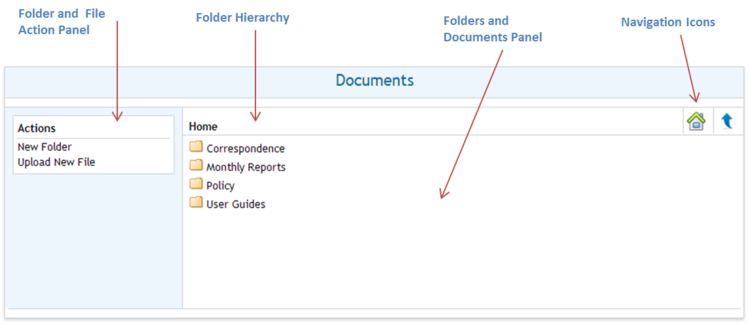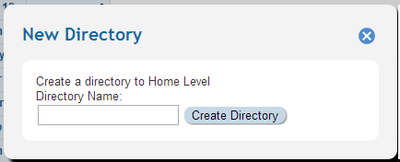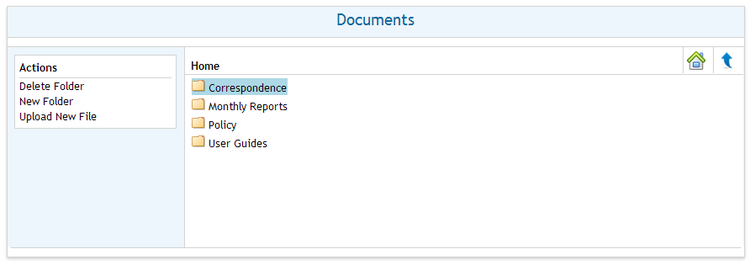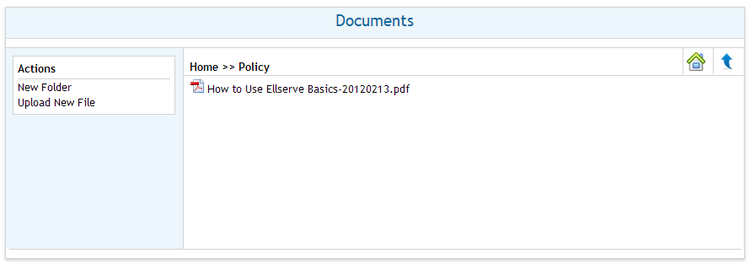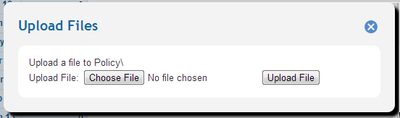Difference between revisions of "Document Browser"
Jump to navigation
Jump to search
Paul Chapman (talk | contribs) |
Paul Chapman (talk | contribs) |
||
| Line 17: | Line 17: | ||
<span style="color:#2E5894">'''>> To create a folder''' | <span style="color:#2E5894">'''>> To create a folder''' | ||
| − | *<span style="color:#2E5894"> | + | *<span style="color:#2E5894">Click on the folder name in the folders panel (this will highlight the folder) and click '''New Folder''' in the action panel. |
*<span style="color:#2E5894">Enter the new folder name in the pop-up box | *<span style="color:#2E5894">Enter the new folder name in the pop-up box | ||
*<span style="color:#2E5894">Click the '''Create Directory''' button and close the pop-up box | *<span style="color:#2E5894">Click the '''Create Directory''' button and close the pop-up box | ||
| Line 26: | Line 26: | ||
<span style="color:#2E5894">'''>> To open a folder''' in the Document Browser simply double click on it. | <span style="color:#2E5894">'''>> To open a folder''' in the Document Browser simply double click on it. | ||
| + | |||
| + | |||
| + | <span style="color:#2E5894">'''>> To Upload a new document''' | ||
| + | *<span style="color:#2E5894">Navigate to the storage folder and click '''Upload New File''' in the action panel. this wil open the file up load pop-up box. | ||
| + | *<span style="color:#2E5894">Use the '''Choose File''' button pop-up box and use the standard Windows file navigator to locate the document. | ||
| + | *<span style="color:#2E5894">Click the '''Upload File''' button and close the pop-up box | ||
[[Configuring Ellserve|Parent]] - [[Ellserve:Ellserve|Home]] | [[Configuring Ellserve|Parent]] - [[Ellserve:Ellserve|Home]] | ||
Revision as of 12:23, 3 October 2013
The Document Browser is used to browse files stored in Ellserve.
Configuration
The document browser has no configurable features.
Usage features
>> To navigate folder
- Click on the up arrow in the top right corner to go back to previous folder
- To return to the "Home" screen click on the house icon in the top right corner.
- Clicking on a folder name in the folder hierarchy will open that folder.
>> To create a folder
- Click on the folder name in the folders panel (this will highlight the folder) and click New Folder in the action panel.
- Enter the new folder name in the pop-up box
- Click the Create Directory button and close the pop-up box
>> To delete a folder click on the folder name in the folders panel (this will highlight the folder) and click Delete Folder in the action panel.
>> To open a folder in the Document Browser simply double click on it.
>> To Upload a new document
- Navigate to the storage folder and click Upload New File in the action panel. this wil open the file up load pop-up box.
- Use the Choose File button pop-up box and use the standard Windows file navigator to locate the document.
- Click the Upload File button and close the pop-up box