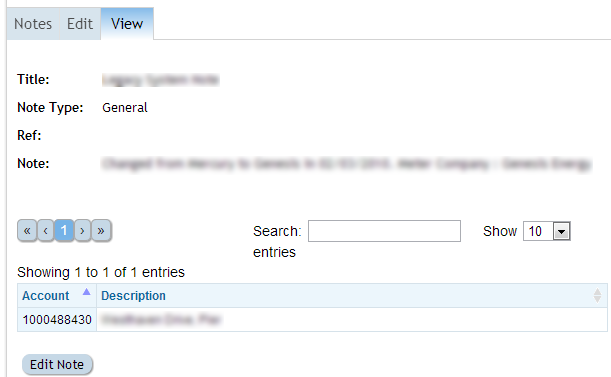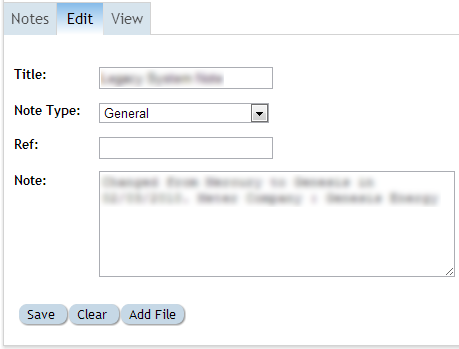Difference between revisions of "Notes"
Paul Chapman (talk | contribs) |
Paul Chapman (talk | contribs) |
||
| Line 46: | Line 46: | ||
'''Note: The four different types are to assist in classifying the content of notes, all notes are stored by account. | '''Note: The four different types are to assist in classifying the content of notes, all notes are stored by account. | ||
| − | When a note is created it is linked to all accounts current selected by the [[ | + | When a note is created it is linked to all accounts current selected by the [[Filtering Functions|filter]].''' |
==Configuration== | ==Configuration== | ||
Revision as of 14:36, 3 October 2013
A note is a free text field for recording useful information at a variety of levels within Ellserve.
There are four types of note:
| Type | Description | Examples Of Use |
|---|---|---|
|
|
|
|
|
|
|
|
|
|
|
|
Note: The four different types are to assist in classifying the content of notes, all notes are stored by account. When a note is created it is linked to all accounts current selected by the filter.
Configuration
The notes control has no configurable features.
Usage
The Notes Sub-Tab
The notes sub-tab provides access to previously created notes.
| Feature | Description |
|---|---|
|
|
|
|
|
|
|
|
|
|
|
|
>> To View a Note click on the required note, this will take you to the View Section as shown to the right.
Note: When a note is created, it will apply to all of the accounts specified in the current Filter. Make sure that you set the filter first unless you want your note to apply to every single account!
>> To Edit a Note click on the Edit Note button at the bottom of the View Section. This will take you to the Edit Section as shown below.
All fields in the Edit Section can be edited by simply clicking in the box and typing, or in the case of Note Type, selected from the drop down box. When you have finished editing the Note be sure to click the Save button at the bottom.
>> To add a File to a Note click on the Add File button, and then select the required file from the pop-up Document Browser.
>> To clear the Note click on the Clear button.