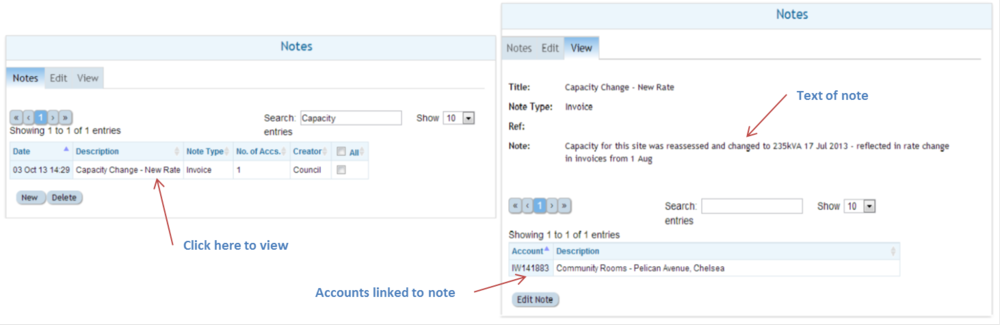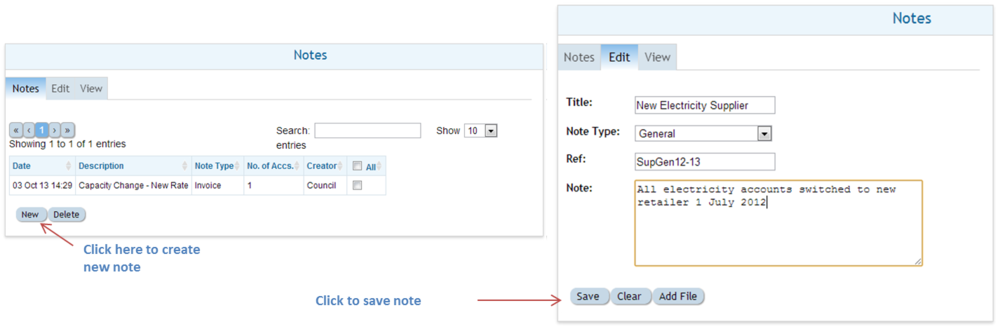Difference between revisions of "Notes Usage"
Jump to navigation
Jump to search
Paul Chapman (talk | contribs) |
Paul Chapman (talk | contribs) |
||
| Line 16: | Line 16: | ||
*<span style="color:#2E5894">Click on the '''New''' button to switch to a blank editing panel. | *<span style="color:#2E5894">Click on the '''New''' button to switch to a blank editing panel. | ||
*<span style="color:#2E5894">Click the note of interest to open the note in the viewing panel. | *<span style="color:#2E5894">Click the note of interest to open the note in the viewing panel. | ||
| + | *<span style="color:#2E5894">Add a title, select the message type, and if required a reference for internal use in the fields provided. | ||
| + | *<span style="color:#2E5894">Enter the text of the note, and click the '''Save''' button. | ||
| + | <span style="color: Red">'''TIP:''' Remember the saved note will be attached to all accounts accessible under the current [[Filtering Functions:filter]]. Make sure the filter is set to a single account if the note is only relevant to that account." | ||
[[File:MakeANote.png|Center|1000px|Frame|Viewing a note]] | [[File:MakeANote.png|Center|1000px|Frame|Viewing a note]] | ||
[[Configuring Ellserve|Parent]] - [[Ellserve:Ellserve|Home]] | [[Configuring Ellserve|Parent]] - [[Ellserve:Ellserve|Home]] | ||
Revision as of 09:27, 4 October 2013
Using Notes and Documents
>> To view a note:
- Navigate to the notes panel in the notes control.
- Sort the list of available notes by date and type.
- Click the note of interest - this will open the note viewing panel.
>> To add a new note:
- Use the filter to define a set of accounts to be associated with the new note (in the example below all electricity accounts have been selected).
- Navigate to the notes panel in the notes control.
- Click on the New button to switch to a blank editing panel.
- Click the note of interest to open the note in the viewing panel.
- Add a title, select the message type, and if required a reference for internal use in the fields provided.
- Enter the text of the note, and click the Save button.
TIP: Remember the saved note will be attached to all accounts accessible under the current Filtering Functions:filter. Make sure the filter is set to a single account if the note is only relevant to that account."