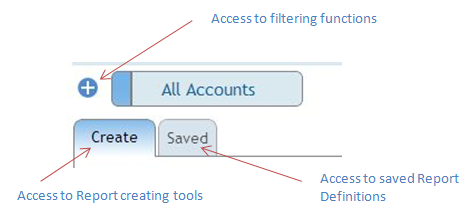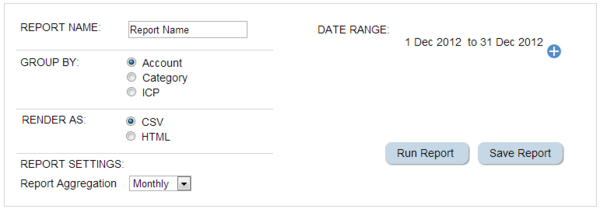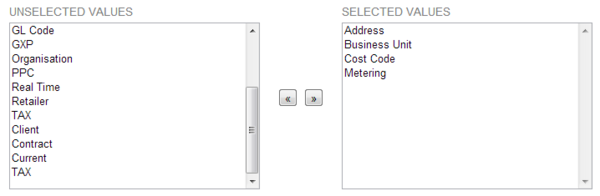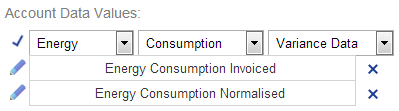Difference between revisions of "Creating a Report"
Paul Chapman (talk | contribs) |
Paul Chapman (talk | contribs) |
||
| Line 3: | Line 3: | ||
Filters set in the report section will be applied at report run time. | Filters set in the report section will be applied at report run time. | ||
Filters set in the data section will be ignored at report run time. | Filters set in the data section will be ignored at report run time. | ||
| + | |||
| + | ==The Create Report page== | ||
{|class="wikitable" style="text-align: left; color: black;" | {|class="wikitable" style="text-align: left; color: black;" | ||
| Line 11: | Line 13: | ||
|} | |} | ||
| + | The create report page has three functional area: | ||
| + | |||
| + | * Report settigns | ||
| + | * Descriptive data selection | ||
| + | * Time-series data selection | ||
| − | ==Report | + | ==Report Settings== |
[[File:Creating.PNG|600px|right]] | [[File:Creating.PNG|600px|right]] | ||
Revision as of 14:43, 4 October 2013
Important Note: The report filter operates similarly to, but independently of the filter in the data section section. Filters set in the report section will be applied at report run time. Filters set in the data section will be ignored at report run time.
The Create Report page
| Access |
|
|---|
The create report page has three functional area:
- Report settigns
- Descriptive data selection
- Time-series data selection
Report Settings
| Settings | Description | Values |
|
|
|
|
|
|
|
|
|
|
|
|
|
|
|
>> To Run or Save the current Report Definition click on the corresponding button at the bottom left of the box
The Report Values Area
When "Account" or "ICP" are selected in the Group By field, the two boxes to the right will be shown.
The Selected Values box displays the values which will be shown on the report and the Unselected Values box shows values which can be shown but currently will not be.
>> To move values between the two boxes highlight the value to be moved and then click on the left arrow to move it from Selected Values to Unselected Values or vice-versa.
When "Category" is selected in the Group By field, the Select Group box (shown to the left) will be shown instead of the two boxes above. This provides a drop down list of "categories" through which the data in the Report can be sorted by. For example if you were to select business unit then the aggregated data for each separate business unit would be shown in the Report.
Account Data Values
The Account Data Values appear at the bottom of the page and are used to control what actual recorded data is displayed in a report.
>> To edit these fields click on the blue pencil to the left of the row you wish to edit. Three drop down boxes will appear (as is shown in the top row of the example). Select the values you want to be displayed in the Report, and then click the blue tick to confirm your selection.
The top row of the example will display "Energy Consumption Invoiced" when the tick is clicked and that data along with the "Energy Consumption Normalised" and "Energy Consumption Variance" data will be displayed in the Report.
>> Rows can be deleted by clicking the cross beside the row to be deleted.
Another blank row is automatically added when the current row being edited is confirmed.