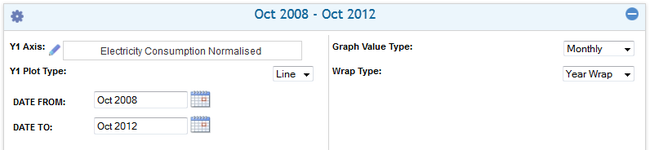The in-session settings panel
Revision as of 14:46, 25 September 2013 by Paul Chapman (talk | contribs) (→In-Session Settings Panel)
In-Session Settings Panel
In-session settings allow the format and content of display control to be temporarily modified. For example the date range for a chart can be altered from the default range using in-session settings.
The diagram to the left shows an in-session settings panel for a single Y axis chart that allow the used to temporary the chart's date range, select bar or line charting and select if the chart shows date by month quarter by year in a continuous or wrapped fashion.
>> To access a control's in-session settings:
- Open or close the control's default settings panel by clicking on the expand/collapse icon.
Note: The expand/collapse icon usually appears in the top right corner of a control box.
A control's in-session setting panel expands out below the control's title bar to allows the immediate-run setting for the control to be specified
Note: The panel remains open until the control's collapse is clicked; the website remains usable whether this panel is expanded or collapsed.