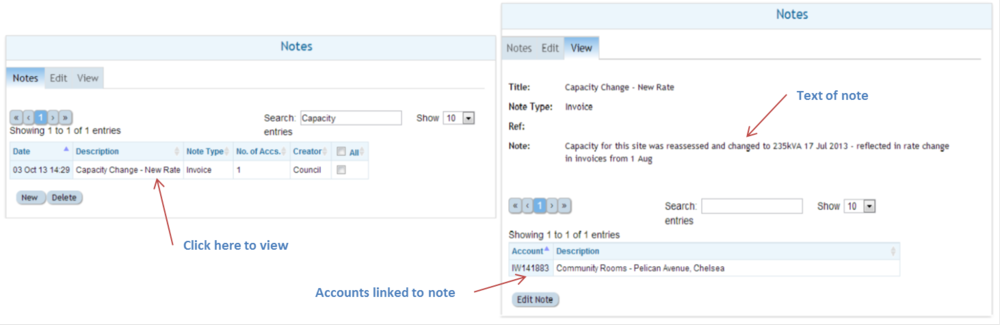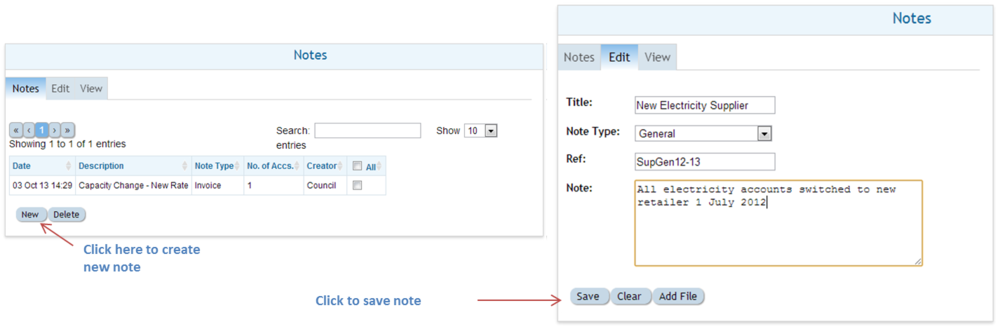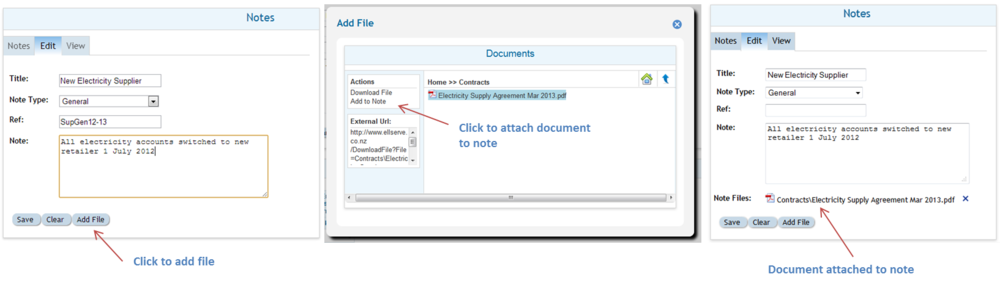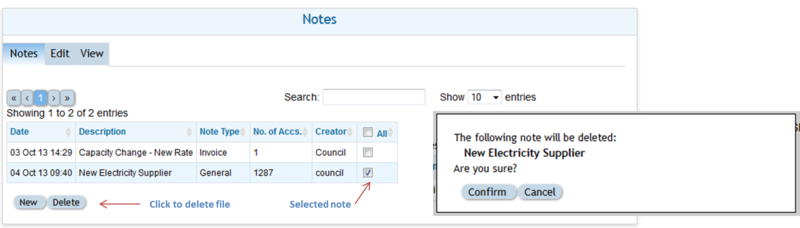Notes Usage
Using Notes and Documents
Viewing a Note
>> To view a note:
- Navigate to the notes panel in the notes control.
- Sort the list of available notes by date and type.
- Click the note of interest - this will open the note viewing panel.
Creating a Note
>> To add a new note:
- Use the filter to define a set of accounts to be associated with the new note (in the example below all electricity accounts have been selected).
- Navigate to the notes panel in the notes control.
- Click on the New button to switch to a blank editing panel.
- Click the note of interest to open the note in the viewing panel.
- Add a title, select the message type, and if required a reference for internal use in the fields provided.
- Enter the text of the note, and click the Save button.
TIP: Remember the saved note will be attached to all accounts accessible under the current filter. Make sure the filter is set to a single account if the note is only relevant to that account."
Editing a Note: Linking to a Document
>> Editing a note and adding a document:
- Use the browsing panel to find the note to be edited.
- Change text fields as required in the editing panel.
- Click on the Add File button to open a pop-up document browser.
- Highlight the required document with a click.
- Click on Add to Note in the action panel and close the document browser.
- The added document will appear as a link under the note text in the editing browser (this can be opened with click).
- Click the Save button.
TIP: Remember the saved note will be attached to all accounts accessible under the current filter. Make sure the filter is set to a single account if the note is only relevant to that account."
Deleting Notes
>> To delete one or more notes:
- Navigate to the note browsing panel.
- Select the note/s to be deleted using the check box to the right of the note description.
- Click the Delete File button to open a pop-up box to confirm the delete.
TIP: Remember the note will be deleted from all accounts accessible under the current filter. Make sure the filter is set to a single account if the note is to be deleted from only that account."