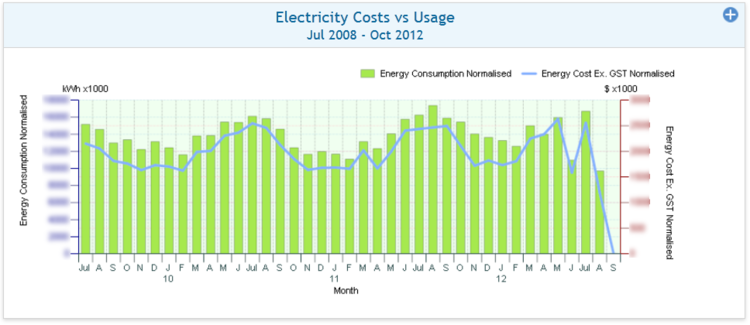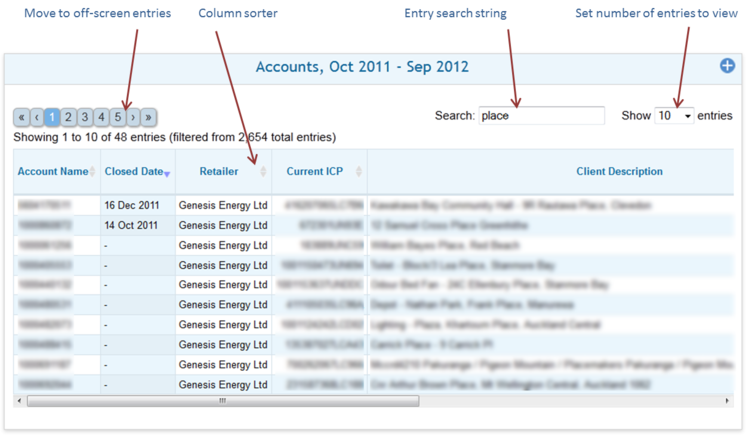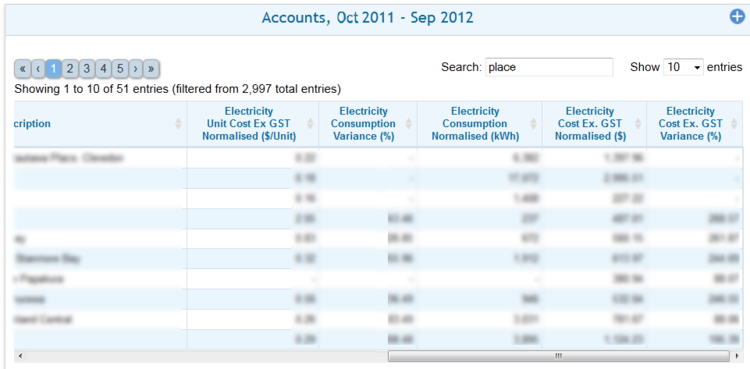Access
Details for individual Commodity accounts are accessed through the "<Commodity> Cost" Tab on the carousel.
Controls
Monthly Consumption vs Cost - Single Commodity
| Object type
|
- Double Y-axis chart
|
| Purpose
|
- To compare how normalised monthly consumption tracks against cost over the same period for one or more sites (single Commodity).
|
| Defaults
|
|
| Reporting interval
|
- Monthly totals .
|
| Plot type
|
- Bar and line
|
| Dates
|
- Relative
|
| Start date
|
- Current year -3 .
|
| End date
|
- Current month
|
| Configurable in session
|
- Start date
|
- End date
|
- Graph type
|
- Plot type
|
- Y1 axis 1 variable
|
- Y1 axis 1 plot type
|
- Y1 axis 2 variable
|
- Y1 axis 2 plot type
|
Parent - Standard Configuration - Home
Monthly Projected vs Budgeted Consumption - Single Commodity
| Object Type
|
- Unit chart
|
| Purpose
|
- To highlight variance between projected and budgeted usages profiles for one or more sites.
|
| Defaults
|
|
| Reporting interval
|
- Monthly
|
| Plot type
|
- Line
|
| Dates
|
- Relative
|
| Start date
|
- Current year -4
|
| End date
|
- Current month +18 .
|
| Configurable in session
|
- Start date
|
- End date
|
- Graph type
|
- Graph Value Type
|
- Plot type
|
- Y1 Axis 1 Variable
|
- Y1 Axis 1 Plot type
|
- Y1 Axis 2 Variable
|
- Y1 Axis 2 Plot type
|
Note: Projected usage will always be equal to actual (normalised) usage in historical periods for any account or group of accounts with complete billing record.
Parent - Standard Configuration - Home
Account browser
| Object type
|
- Account list
|
| Purpose
|
- To provide fast access to details for individual commodity accounts
- To find accounts with unusual characteristics, for example:
- highest/lowest consumption
- highest/lowest cost
- highest unit cost
- highest cost/consumption variance
|
| Defaults
|
|
| Reporting interval
|
- Last 12 months
|
| Dates
|
- Relative
|
| Start date
|
- Current year -1
|
| End date
|
- Current month
|
| Configurable in session
|
- Start date
|
- End date
|
| Feature
|
Description
|
| Number of entries selector
|
- Selects how many accounts entries will be displayed (a vertical scroll bar will appear when more entries than can fit in the control are selected).
|
| Off-screen entry selector
|
- A set of numbered buttons, each representing a sub-page containing the selected number of currently off-screen accounts entries.
|
| Account search
|
- Allows the current set of account entries to be filtered by a search string. Search takes place across all fields in the account line and is applied with each character is typed.
|
| Count of entries
|
- Shows a count of the individual accounts currently accessible (this count is updated as searches are applied).
|
| Sortable Columns
|
- All columns with a pale grey double headed arrow on the right margin of the column header cell are sortable. A single click in the header cell sorts the displayed account list in ascending order by the contents of the column. A second click re-sorts in descending order. The list can only be sorted by one column at a time. Currently applied sorts are indicated by replacing the grey double headed arrows with a single dark grey arrow head (down for descending order, up for ascending order).
|
| Account selection
|
- Clicking on account row (rows are highlighted as the mouse moves over it) will cause the individual account to be applied in the filter. All pages in the data section will now display only data related to the selected account.
|
Parent - Standard Configuration - Home