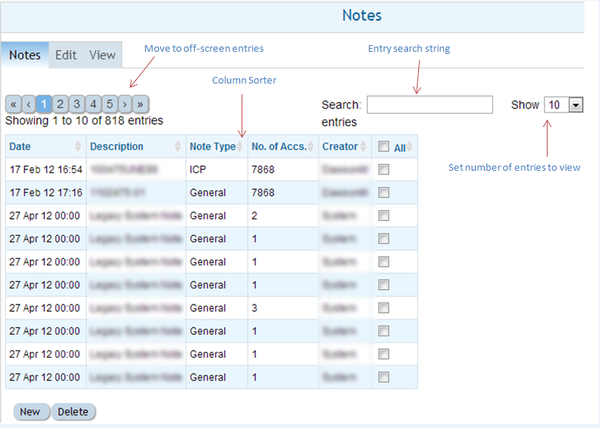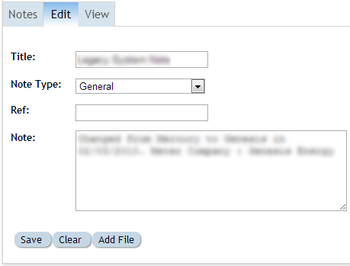Purpose
A note is a free text field for recording useful information at a variety of levels within Ellserve.
There are four types of note:
| Type
|
Description
|
Examples Of Use
|
- General
|
- To record information of a general nature applicable to single account or a group of accounts
|
- To record a change of tariff structure for a specific account
- To record a change in general ledger coding for a group of accounts
- To attach contract details for all included accounts
|
- Connection (ICP)
|
- To record information relating to a specific site/connection.
|
- To make note of a change in site usage that altered consumption patterns
- To record a history of the site
|
- Invoice
|
- To record information relating to a specific invoice.
|
- To make note of billing issue and stages resolution
- To record bill related events such as:
- Consumption changes due to exceptional circumstances like a temporary close down or a period of unusually high production
- Additional charges on a bill perhaps relating to the resolution of an outstanding issue or change of charging basis
|
- Meter
|
- To record information relating to a specific meter.
|
- To record information of how to find difficult to locate meters
- To details meter issues (e.g. suspected faulty operation)
- To record meter change events (e.g. switch to smart metering)
|
Note: The four different types assist in classifying the content of notes, however all notes are associated at the account level.
When a note is created it is linked to all accounts current selected by the filter.
Parent - Home
Configuration
The notes control has no configurable features.
Features
The notes browser has three tabbed function panels:
- The browsing panel
- The editing panel
- The viewing panel
The browsing panel
The browsing provides access to previously created notes. It lists all notes for all accounts selected by the current filter.
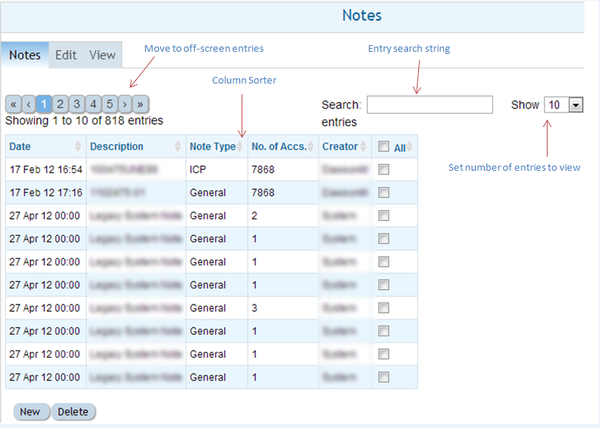
| Feature
|
Description
|
- Number of entries selector
|
- Selects how many entries will appear in the displayed list.
|
- Off-screen entry selector
|
- Allows browsing of off-screen notes by numbered sub-page.
|
- Account search
|
- Filters a sub-set of notes using a search string. Searching takes place across all fields and is applied as each character is typed.
|
- Count of entries
|
- Shows a count of the individual notes currently accessible (this count is updated as searches are applied).
|
- Sortable Columns
|
- All columns with a pale grey double headed arrow on the right margin of the column header cell are sortable. A single click anywhere in the column cell sorts the whole account list in ascending order by the contents of the column. A second click re-sorts in descending order. The list can only be sorted by one column at a time. Currently applied sorts are indicated by replacing the grey double headed arrows with a single dark grey arrow head (down for descending order, up for ascending order).
|
- Number of accounts
|
- An information only column showing how many individual accounts are associated with the note.|-
|
- Account selection
|
- Clicking on a row in the notes list causes all instance of the selected note to be listed in the viewing panel.
|
Parent - Home
The editing panel
The editing panel allows notes created, edited and be associated with documents stored on Ellserve.
The viewing panel
The viewing panel:
- displays the text of a note
- provides links to associated documents
- provides a searchable list of all account associated with an individual note (unlike the note browsing panel which shows all notes for the selected accounts)
- The Editing and Viewing Panels
Parent - Home
Parent - Home