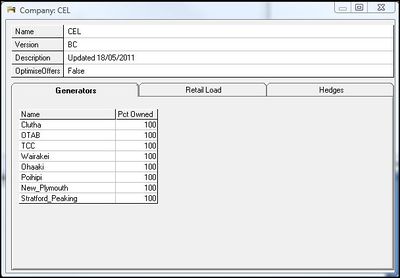Companies
The Company Window is used to:
- Create new Companies
- Maintain Company details
- Assign Generator ownership, in whole or in part, to Companies
- Specify Company retail load by Node
- Model Company hedge contracts
The Company Window is comprised of four distinct parts:
- Company details box
- Generators tab
- Retail load tab
- Hedges tab
Warning: Once created a Company Resource is included in a Run by attaching a Connections Resource containing the Company to the Run through the Run Window. (Companies are attached to a Connections Resource via the Connections Window). Any Generators defined in the attached Company Resource MUST also appear in the list of Generators in the Connections Resource or an error message will be generated at run time.
Company Details box
This is located at the top of the Company Window and is used to enter key Company characteristics.
Company Details Box Fields
| Name | The name of the Company |
| Version | The Company Version number |
| Description | Free text field for supplementary Company information |
| OptimiseOffers | A True/False field. Company optimisation will be used for the Company only if:
|
Warning: The OptimiseOffers field is related to the Company Opt setting in the Run Window. If Company Opt is set to True in the Run Window and the OptimiseOffers field is set to 'True', then Generation Offers will be optimised based on the Company portfolio - its generators, retail load and hedge contracts - to maximise gross profit for the Company.
Generators Tab
This is accessed by clicking the Generators Tab and is used to allocate percentage ownership of Generators to a Company.
Generators Tab Fields
| Name | The Generator(s) owned by the Company |
| Pct Owned | The percentage share that the Company holds in the Generator |
Retail Load Tab
This is accessed by clicking the Retail Load tab in the Company Window and is used to allocate the percentage market share and the retail price of electricity at Nodes supplied by the Company.
Retail Load tab Fields
| Node | A Node at which the Company is an electricity retailer |
| Pct Load | The percentage of the retail load at the Node |
| Retail Price ($/MWh) | The Company's electricity retail price ($/MWh) at the Node |
Note: EMarket calculates Company load from nodal Demand at run time. The retail load information is an important input into the process for Company optimisation.
Hedges Tab
This is accessed by clicking Hedges Tab and is used to specify details of the Company's hedge contracts.
To enter details for a Node insert a new row by clicking on the header field and pressing the <insert> key. Fill in the fields as required by clicking on each cell and pressing space to activate the cell for editing.
Hedges Tab Fields
| Node | The Node the hedge contract applies to |
| DateFrom | Date from which the contract begins |
| DateTo | Date on which the contract ends |
| TimeZone | The time zone for which the contract applies. Valid time zones are:
|
| Quantity (MW) | Quantity of supply to be hedged in MW. For a Generator selling hedges, Quantity should be expressed as a negative value, for a buyer positive. |
| Strike Price ($/MWh) | The strike price of the hedges in $/MWh |
Note: The revenue earned from a contract is given by:
Contract Revenue = (Node Price - Strike Price) × Quantity
and can be either positive or negative.
The revenue output for all hedges a Company holds will appear in the Company.ContractRevenue result in the Results Panel.
A real hedge contract containing four different time zones should be modelled in EMarket as four different contracts.