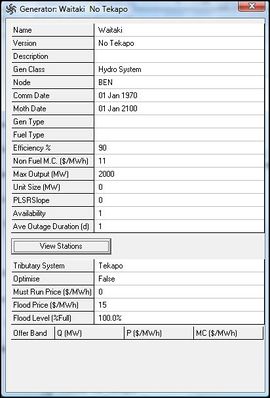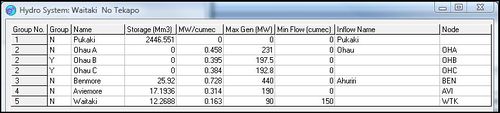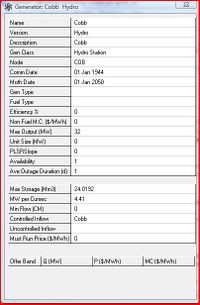Generators
The generators are entered individually into EMarket. There are three different types of generators;
- Generic (these are thermal, geothermal and wind)
- Hydro Station (simple one storage, one inflow type)
- Hydro System (complex multi station/reservoir hydro generators)
Many of the generator types have elements in common such as Name, Version, Node.
The Generator Window has the following components:
- A 'Common Generation Data Area' which is identical for all generator types
- An area containing type specific data
Common Generator Data Area
| Name | Used to reference the generator in Schedules, Formulae and Output Data |
| Version | The Version name for this Generator Resource Instance |
| Description | Free text field for information about the Generator |
| Gen Class | Generator type (Generic, Hydro Station or Hydro System) When changing this input a prompt window is displayed, as this may result in some of the information previously entered for the resource being lost. |
| Node | The Node where the Generator injects power into the Grid. |
| Comm Date | Commissioning Date - the first date upon which the Generator could submit Offers. This field allows you to model a Generator as coming on stream at a particular time in the future. |
| Moth Date | "Mothball" date - the last date upon which the generator can submit Offers. this date should be set well into the future for generators which are likely to run indefinitely. |
| Gen Type | Type of Generator, e.g. Steam Turbine |
| Fuel Type | Fuel used by Generator, e.g. Coal |
| Efficiency % | Describes the efficiency of the Generator. (Not used by EMarket but can be accessed to calculate fuel burn based on Generation Output. |
| Non Fuel M.C. ($/MWh) | This figure is used to calculate operating costs for Hydro Generators. |
| Max Output (MW) | The maximum output of the station. |
| Unit Size (MW) | The capacity of component units in MW. This is used when calculating Reserve risk and Reserve dispatch. You should enter a unit size of zero if the Generator will not be modelled as a Reserve risk. The Unit Size (MW) setting and the output of a Generator at any given Tick determines the risk set by the Generator. |
| PLSRSlope | Determines the maximum possible Reserve that can be provided by a plant when Reserves are running, as given by ReserveMax = PLSRslope × Generation. If PLSRslope is zero, then the amount of Reserve that can be provided becomes independent of generation (but still will be less than or equal to the Max Output setting). |
| Availability | The proportion of the year (0-1) that a Generator is available for Generation. The available days are spread over an entire year regardless of run duration. This is an important point to note, as during short runs where a Generator is unavailable for a large part of the year you might see no generation by that Generator at all during the Run. |
| Ave Outage Duration (d) | The average number of continuous days that a Generator is unavailable during an outage. It is only effective when the Availability setting is less than 1. The maximum number of continuous unavailable days will depend on the Availability setting. |
Generator Type Specific Data
The second component of the Generator Window is specific to each type of Generator.
Generic Generators
The Generic Generator class contains all non-Hydro Generators.
The 'Offer Box' appears at the foot of the Generator Window when the Generic option is selected in the Gen Class field. the Offer Box is used to enter an unlimited number of Offers for each Generator along with the associated fuel marginal cost. Reserve and Energy offers can be entered in one of three methods:
- Direct mode
- Time Series mode
- Quantity Profile mode
Offers for generic class Generators are entered in tranches. Each tranche applies to a period of time which may vary from a one half hour trading period to a continuous period covering many weeks or months. The tranche is made up of an unlimited number of Offer Bands, where a band is described with the following data items:
| Date Item | Description |
| Offer Band | Specifies the band number and the Offer type (Energy or Reserves) |
| Offer Quantity | The Quantity (MW) of generation offered at the accompanying Price |
| Offer Price | The Price requested for the accompanying Quantity of electricity offered |
| Marginal cost | The marginal cost (MC) used to calculate the GeneratorCost result |
- Entering Offers in Direct Mode
- Direct Mode is the simplest way to enter Offers. It allows you to enter Offer values for Generic Class Generators in the form of a conventional Offer tranche.
Once in Direct Mode (accessed by clicking the direct button) click on any cell and press <insert> to create a new row.
- Enter the Offer Quantity in MW in the Quantity cell "Q (MW)" for the corresponding band
- Enter the Offer Price in $ on the Price cell "P ($/MWh)" for the corresponding band
- Enter the Marginal Cost ($/MWh) of providing the offered Quantity on the Marginal Cost cell "MC ($/MWh)"
Note: The Offer Price for a band will be taken as the Marginal Cost for that band if no value is entered in that band's MC field.
- Use of variables and formulae in Offers
- It is possible to place variables and formulae in the Q, P and MC fields. The values associated with these variables could be generated by the Schedule, Volatility Matrix or the Monte Carlo Feature.
- Entering Offers in Time Series Mode
- Time Series Mode allows the entry of changes in Offer values for Generic Class Generators against a timeline.
This feature is useful when performing multiple Runs over an extended period, as often occurs when analysing long-term price paths. For example, you might have a scenario in which the Offer Quantity for the first energy Offer Band increases by 5% each year. The Time Series mode gives you an easy way to enter the series of Offers that capture these increases.
To use the Time Series Mode the Offer Bands (and Types) must first be created in 'Direct mode.' Once this has been done, click on the time series button, you will now see the Offer Band/Types you created in Direct Mode as columns in a data grid in the Offer Box. Use the <insert> key to create a blank row. Enter the date at which the newly created Offer tranche will become effective in the leftmost cell. Enter Offer Quantities, Prices and Marginal Costs in the available fields.
Note: In order for Offers entered through the Time Series Mode to be effective at run time the offer dates must fall between the Commission and Mothball dates for the Generator and also between the Run Start and End Dates.
- Entering Offers in Quantity Profile Mode
- Quantity Profile Mode allows you to enter Offers for Generic Class Generators by Quantity against a fixed Offer Price. This function is intended for modelling small, price-taker Generators with seasonally variable Generation capacity.
To use the Quantity Profile Mode a single Offer Band must first be created in 'Direct Mode' (the Quantity Profile Mode will only work where a single Offer Band is offered by the Generator).
The Quantity Profile Box is accessible by clicking on the Quantity Profile button to the right of the time series button and is made up of three components:
- The Offer Price for all periods
- The periodicity selector
- The Offer quantity matrix
- Offer Price
- The Offer Price field sets a single Offer Price for all Offers as only one Offer Band is allowed in this mode.
- Periodicity Selector
- The Periodicity Selector contains two selection boxes. Their purpose is to set the periodicity for the rows (selection box 1) and columns (selection box 2) in the Offer Quantity Matrix. In the above example Offer Quantities are displayed for wodn Ticks by month. The following column and row combinations are permitted:
| Row | Column |
| TP | DOW (day of week0 , WO (Week day / Other day), Month |
| 4h | DOW, WO, Month |
| DOW | TP, 4h, Month |
| WO | TP, 4h, Month |
| WODN | Month |
| Month | TP, 4h, DOW, WO |
- Offer Quantity Matrix
- The Offer Quantity Matrix allows Offer Quantities to be set according to the periodicity selected through the Periodicity Selector. Changes made here are also reflected in the Direct and Time Series Mode Boxes.
Hydro Systems
The Hydro System Generator class models a physical chain of Hydro Generators allowing you to control aspects of both the individual Generators and the System as a whole.
The Hydro System Generator Window has the following components
- Common Generator Data area
- 'Hydro System Parameters' box
- 'View Stations' button
The 'Hydro System Parameters Box' is accessible at the foot of the Generator Window when the Gen Class field is set to Hydro System. This box is used to define the collective generation parameters for all Generators in a system as though they were a single Generator.
Hydro System Parameter Box Fields
| Optimise | A True/False field, specifying whether the Hydro System uses the Short-Term River Chain Hydro Optimisation (STRCO) feature included in EMarket |
| Must Run Price ($/MWh) | This variable is used together with the Flood Price and Flood Level parameters to set a minimum Offer Price. |
| Flood Price ($/MWh) | The Price a Generator will offer energy once storage has reached flood capacity, (unless it is greater than the Water Value - in which case the Water Value is offered). |
| Flood level (%Full) | The storage level, entered as a percentage, at which there is a risk of flooding and the Flood Price takes precedence. |
Details of the individual Stations making up a Hydro System are accessible through the View Stations Button on the Generator Window. Clicking this button will open up a new window, the Hydro Systems Stations Window. This window lists the stations and Reservoirs of the System in the order which they are in the Hydro System (highest to lowest along the chain). Grouping of individual Stations allows you to model situations where one or more Stations is located on a tributary of the main river chain.
Hydro Systems Stations Window Fields
| Group No. | Indicates which (if any) group a Station belongs to. Stations are grouped together to simplify the modelling operations and avoid slowdowns in the Hydro algorithms. Stations grouped together are treated as a single reservoir with storage and generation capacities equal to sum of the capacities of the individual stations in the group. |
| Group | A Y in the Group field indicates that the Station is grouped with the Station listed immediately above. Group settings cannot be edited for preset systems. |
| Name | The name of the Hydro Station within the system (cannot be amended for Presets). |
| Storage (Mm3) | The maximum storage of the Hydro station's reservoir in Mm3. |
| MW/cumecs | Efficiency of station in MW per cubic meter per second (cumecs or m3s-1) of water flowing past the Generator turbines. |
| Max Gen (MW) | The maximum generation capacity of the Hydro Station in MW. |
| Min Flow (cumecs) | The minimum flow of water in cumecs that must past downstream of the station at all times in order to satisfy imposed conditions, for example resource consents). |
| Inflow Name | The name of any inflow entering the system immediately above this Station (cannot be amended for Presets). |
| Injection Node | Allows individual Stations in the system to inject at Nodes other than that specified for the whole System in the Node field of the Generator Window. Where this field is left blank, generation for the Station will be injected at the System Node. This feature allows the transmission effects of dispersed Hydro Systems to be more accurately captured. |
To enter a new Station or reservoir into the system, select any data cell in the Hydro System Station Window and press the <insert> key. Change the default values in the new row to what you require.
Comment: EMarket only creates Water values for the major reservoirs in Hydro Systems. This is done internally within the program and are limited to Tekapo, Pukaki, Clutha (Hawea) and Manapouri (Te Anau/Manapouri combined).
Hydro Stations
The Hydro Station Generator Class contains all Hydro Generators not belonging to a Hydro System.
The Hydro Station Parameters box lies below the Common Data Area when Gen Class is selected as Hydro Station.
- Hydro Station Parameter Box Fields
| Max Storage (Mm3) | The maximum storage of the Hydro Station's Reservoir in millions of cubic metres. |
| MW per Cumec | Specifies how many MW of power are generated for every cumec of water released through the Generator's turbines. |
| Min Flow (CM) | The minimum flow (cumecs) that must at all times be allowed to flow down the river just below the Station. |
| Controlled Inflow | Specifies the name given to the controlled inflow in the inflows file that feeds the dam's reservoir. If a Hydro is entirely run-of-river the Controlled Inflow field should be left blank. |
| Uncontrolled Inflow | Specifies the name given to the uncontrolled inflow in the inflows file that feeds the dam's reservoir. It may be left blank if all inflows are into controlled storage. |
| Must Run Price ($/MWh) | Specifies the Price in $/MWh, at which the must-run Quantity is offered. The Must-Run Quantity is the generation obtained from the water that must pass through the dam in order to meet the Min Flow constraint. |