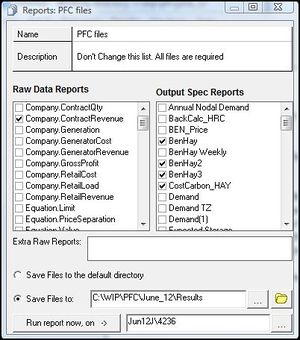Reports
The Report Resource allows you to Batch several Output types into a single, convenient and re-usable specification. Two generic Report types can be included:
- Raw Data Reports: These provide data for a single Entity.Trait formatted as an Excel-compatible csv file.
- Output Specifications (OS) reports.
The Reports Window contains the following components;
- Report Details Box (provides name and description of Report).
- Raw Data Reports Selection Box
- OS Selection Box
- The Output Details Area
The Raw Data Reports Selection Box provides a non-editable list of Entity.Traits available for output in CSV form. Ticking the box next to a listed report item automatically includes it in the report batch.
The Output Spec Reports Selection Box allows pre-defined Output Specifications to be assigned to the Reports Batch. A list of all pre-defined OS Resources is displayed in the Box. OS Resources with ticked check boxes will be included in the Report Batch.
The Extra Raw Reports window is for outputting raw results from Variables created within the schedules. They will generally be listed as Global.Variable
The Output Details Area is used to specify the location where the output produced by the specification will be saved. It has the following features:
| Save files to the default directory tick box | Causes csv files created when the Resource Batch is executed to be saved in the current Working Directory |
| Save files to tick box | Enables the destination of Report Batch output to be specified |
| Save files to field | The location where Report Batch Output files will be saved (when the 'Save files to' option is enabled) |
| '...' button | Opens the standard Windows directory browser to alternatively specify the 'Save file to" location |
| The view specified folder button (folder icon) | Opens the folder specified in the Save files to field |
| Run Report Now button | Causes the immediate execution of the Report Batch on the Results set selected in the 'Results Set' field. This function can also use partial run names/run numbers. e.g just entering the run number within the window will execute all reports for runs of that run number (regardless of name). |
| Results Set field | A drop down list to select a specific Result Set on which the Report Batch can be immediately executed |
How to execute a Report Batch
A Report Batch can produce output from Run Results in three ways:
- Directly from the Reports Resource Editor using the <Run Report now, on -> > button.
- By including the name of the Report Batch in the Reports Batch field of the Run Window, in which case the Reports will be generated during Run time.
- On existing Results Sets (without the Report batch in the Run Window) by:
- browsing for and highlighting a specific Run in the Results Panel
- selecting Reports Batch from the Results menu, or right-clicking in the Run ID number in the Results Panel
- selecting the required Report Batch from the subordinate drop down menu.
Warning: A Reports Batch will produce output for any data that can be referenced in the Results Set. Where a Reports Batch contains a reference to data which cannot be produced from the Binary Outputs of a particular Run EMarket will ignore such reference and not produce any associated output, but will produce data for references that can be found in the Binary Outputs.