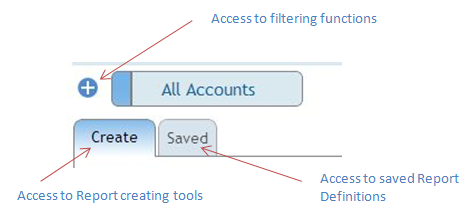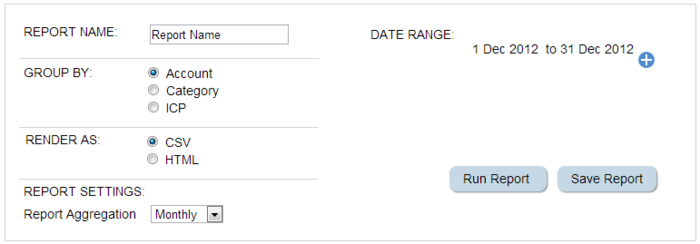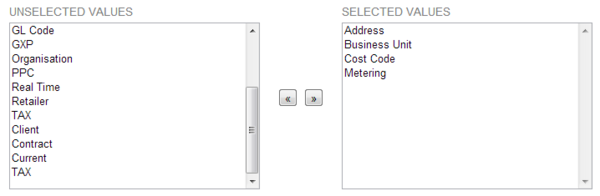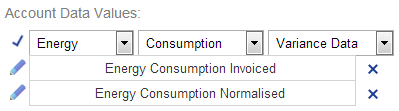Report Definition
Important Note: The report filter operates similarly to, but independently of the filter in the data section section. Filters set in the report section will be applied at report run time. Filters set in the data section will be ignored at report run time.
The Create Report page
| Access |
|
|---|
The create report page has three functional area:
- Report settings
- Descriptive data selection
- Time-series (Monthly) data selection
Report Settings Panel
| Setting | Description | Comment |
|---|---|---|
|
|
|
|
|
|
|
|
'NOTE: with the account grouping a connection (ICP) may appear twice in the output if the connection switched account number during the reporting time frame 'NOTE: with the ICP grouping connections will only show the most recently associated account number |
|
|
|
|
|
|
Descriptive data selection
Descriptive data can be selected for reports with Account or ICP grouping.
The Selected Values box displays the values which will be shown on the report and the Unselected Values box shows values which can be shown but currently will not be.
>> To move values between the two boxes highlight the value to be moved and then click on the left arrow to move it from Selected Values to Unselected Values or vice-versa.
For reports with a "Category" grouping, the Select Group drop down control will replace the value selection boxes . This controls provides a drop down list of "categories" for data aggregation. For example: if the business unit category is selected then a single row of aggregated data for each business unit will appear in the report.
NOTE: A particular category may not appear in the report for the following reasons: * No invoices activity took place for any account in the category over the reporting period * The report filter setting removed any accounts that would have appeared under the category.
Time-Series Data Selection
The Account Data Values are the time-series data elements that will be aggregated and reported.
A column will appear for every selected data value under each aggregation period. For example a report aggregating data quarterly for the 2012 calendar year would show four columns for the data value normalised consumption.
Data values are added to the report using the monthly value picker.
Usage
Click here to see how to create and run reports.