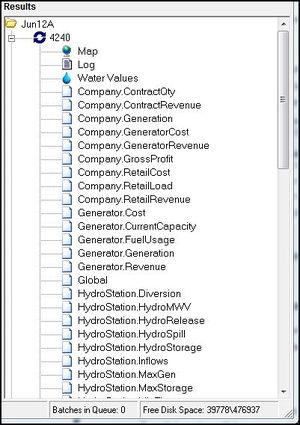ifference between revisions of "EMK:Results"
| Line 15: | Line 15: | ||
Reports can also be viewed directly in Excel by opening them from the ''results\<RunID>\<Resource Version>'' directory in the relevant Working Directory. For more on Reports see [[EMK:Reports | Reports]]. | Reports can also be viewed directly in Excel by opening them from the ''results\<RunID>\<Resource Version>'' directory in the relevant Working Directory. For more on Reports see [[EMK:Reports | Reports]]. | ||
| − | '''To Delete an entire Results Set for a Run or group of Runs''' highlight the Run's Batch number or Run name respectively, then right click and select delete from the popup menu, alternatively after highlighting, delete can be selected from the '''Results''' menu. | + | '''To Delete an entire Results Set for a Run or group of Runs''' highlight the Run's Batch number or Run name respectively, then right click and select delete from the popup menu, alternatively after highlighting, delete can be selected from the '''Results''' menu. Reports can be deleted in the same fashion. |
'''Warning:''' All Reports associated with a Run are deleted with the Run | '''Warning:''' All Reports associated with a Run are deleted with the Run | ||
| + | |||
| + | '''Archiving Results''' | ||
| + | |||
| + | This function copies the current contents of the ''Results'' Directory to a user-defined directory and refreshes the current Results directory. Reports or Results can be archived from the ''Archive Results'' item in the '''''Results''''' menu. A dialogue box will then appear asking you to confirm or cancel the archiving. Archived results directories can be accessed from Windows Explorer by opening the Working Directory. Once archived, they no longer appear in the '''Results Panel.''' | ||
| + | |||
Revision as of 13:42, 13 November 2012
The Result Set produced by a Run appears in the Results Panel on the right of the Main Window.
The Result Set may contain the following components:
- The Map: allows Results to be viewed geographically on a map.
- The Log: contains Run event information (e.g. Run start and end times and error messages).
- Result Charts: Charts displaying selected Run Results by Entity.Trait type (charting is also available for any Global Traits produced during the Run).
- Reports: Excel-compatible csv files, either:
- Raw Data Reports - Entity.Trait and Global Traits outputs in CSV form; or
- Output Specification Reports as defined in the associated OS Resource.
To display an Output or Report either double click on it or right click on it and select view from the popup menu. The Output or report will then open as a Results Chart or in Excel (or whatever application you have selected as the default program for CSV format files).
Reports can also be viewed directly in Excel by opening them from the results\<RunID>\<Resource Version> directory in the relevant Working Directory. For more on Reports see Reports.
To Delete an entire Results Set for a Run or group of Runs highlight the Run's Batch number or Run name respectively, then right click and select delete from the popup menu, alternatively after highlighting, delete can be selected from the Results menu. Reports can be deleted in the same fashion.
Warning: All Reports associated with a Run are deleted with the Run
Archiving Results
This function copies the current contents of the Results Directory to a user-defined directory and refreshes the current Results directory. Reports or Results can be archived from the Archive Results item in the Results menu. A dialogue box will then appear asking you to confirm or cancel the archiving. Archived results directories can be accessed from Windows Explorer by opening the Working Directory. Once archived, they no longer appear in the Results Panel.