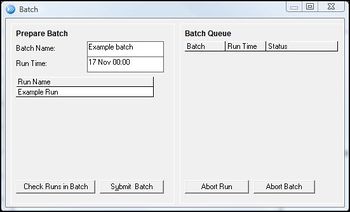ifference between revisions of "EMK:Executing a Run"
| Line 6: | Line 6: | ||
The Batch Window is used to control the submission of Runs for execution by EMarket's simulation model. It is accessible through the ''Batch'' tab at the top left of the '''Main Window'''. A blank Batch Window can be created by clicking anywhere in the Batch Resources box in the Main Window and pressing ''<Insert>''. | The Batch Window is used to control the submission of Runs for execution by EMarket's simulation model. It is accessible through the ''Batch'' tab at the top left of the '''Main Window'''. A blank Batch Window can be created by clicking anywhere in the Batch Resources box in the Main Window and pressing ''<Insert>''. | ||
| + | The Batch Window has three components: | ||
| + | #The '''Prepare Batch Box''' | ||
| + | #The '''Batch Queue Box''' | ||
| + | #The '''Progress Indicator''' | ||
| + | |||
| + | ===The Prepare Batch Box=== | ||
| + | This is used to Batch Runs together for sequential execution. | ||
| + | |||
| + | '''Prepare Batch Box Fields''' | ||
| + | {|class="wikitable" | ||
| + | |- | ||
| + | | ''Batch Name'' || Name of the Batch to be submitted, only mandatory if you want to save the Batch for later use | ||
| + | |- | ||
| + | | ''Run Time'' || The time and date the Batch of Runs will be executed. This allows you to delay the execution of Runs to a time which is convenient (e.g. overnight) | ||
| + | |- | ||
| + | | ''Run Name'' || List of Runs awaiting submission | ||
| + | |- | ||
| + | | ''Submit Batch'' || Submits the Batch of Runs listed to the Run queue | ||
| + | |} | ||
| + | |||
| + | '''To add a Run to a Batch:''' | ||
| + | |||
| + | Through the '''Batch Window''' click on the ''Run Name'' column header and press ''<insert>''. A popup window containing a list of available Run definitions will appear, select the required Run definition and confirm by pressing ''<Enter>''. Clicking ''OK'' will make the popup window will disappear, and a new row will be created under the Run Name column containing the name of the selected Run Definition. | ||
| + | |||
| + | Alternatively through the '''Main Window''' click on the ''Run'' tab to open the Run Resources box. Highlight a Run by clicking on it and then press ''<Ctrl a>'' to open a new Batch Window, with the highlighted Run already in the ''Run Name'' column. | ||
[[EMK:Forecasting | Back to Forecasting]] | [[EMK:Forecasting | Back to Forecasting]] | ||
Revision as of 09:57, 16 November 2012
The Batch Resource is a specialised Resource type that allows you to control the sequencing and timing of Run executions.
Batch Window
The Batch Window is used to control the submission of Runs for execution by EMarket's simulation model. It is accessible through the Batch tab at the top left of the Main Window. A blank Batch Window can be created by clicking anywhere in the Batch Resources box in the Main Window and pressing <Insert>.
The Batch Window has three components:
- The Prepare Batch Box
- The Batch Queue Box
- The Progress Indicator
The Prepare Batch Box
This is used to Batch Runs together for sequential execution.
Prepare Batch Box Fields
| Batch Name | Name of the Batch to be submitted, only mandatory if you want to save the Batch for later use |
| Run Time | The time and date the Batch of Runs will be executed. This allows you to delay the execution of Runs to a time which is convenient (e.g. overnight) |
| Run Name | List of Runs awaiting submission |
| Submit Batch | Submits the Batch of Runs listed to the Run queue |
To add a Run to a Batch:
Through the Batch Window click on the Run Name column header and press <insert>. A popup window containing a list of available Run definitions will appear, select the required Run definition and confirm by pressing <Enter>. Clicking OK will make the popup window will disappear, and a new row will be created under the Run Name column containing the name of the selected Run Definition.
Alternatively through the Main Window click on the Run tab to open the Run Resources box. Highlight a Run by clicking on it and then press <Ctrl a> to open a new Batch Window, with the highlighted Run already in the Run Name column.