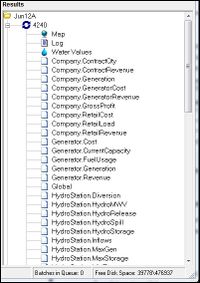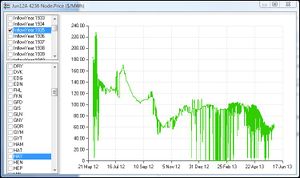ifference between revisions of "EMK:Results"
| Line 35: | Line 35: | ||
#''Chart:'' contains a graph containing one line for every combination of the selected Series and Element | #''Chart:'' contains a graph containing one line for every combination of the selected Series and Element | ||
| + | |||
| + | ===The Title Bar=== | ||
| + | The Title bar contains the following information: | ||
| + | *The name of the '''''Run resource Instance''''' used to create the data | ||
| + | *The Run Id (Batch Number) | ||
| + | *The '''''Entity.Trait''''' being charted | ||
| + | *the units of measurement for the '''''Entity.Trait''''' | ||
| + | |||
| + | ===The Series Selector=== | ||
| + | The Series Selector is used to select individual time series in the Run Results (the number of time series contained in the Results of a Run is controlled by the '''''Volatility Matrix'''''). The check boxes allow you to select which time series will appear in the Chart. More than one series can be selected at any time. If no series are selected no data will be displayed in the main chart area. For example if the Run produced a time series for each of inflow years: 2001, 2002, 2003 and 2004 you can chart a data item for all or any combination of these years. | ||
| + | |||
| + | ===The Item Selector=== | ||
| + | Check one or more of the boxes to the left of the list items (Instances) to display data for those list items. | ||
| + | |||
| + | The above figure illustrates a case where the Node.Price Entity.Trait has been selected for charting. The time series is selected as InflowYear:1935, and the Item Selector has been used to select the BEN Node instances for charting Nodal Price. | ||
| + | |||
| + | ===The Chart=== | ||
[[EMK:Outputs | Back to Outputs]] | [[EMK:Outputs | Back to Outputs]] | ||
Revision as of 15:36, 13 November 2012
The Result Set produced by a Run appears in the Results Panel on the right of the Main Window.
The Result Set may contain the following components:
- The Map: allows Results to be viewed geographically on a map.
- The Log: contains Run event information (e.g. Run start and end times and error messages).
- Result Charts: Charts displaying selected Run Results by Entity.Trait type (charting is also available for any Global Traits produced during the Run).
- Reports: Excel-compatible csv files, either:
- Raw Data Reports - Entity.Trait and Global Traits outputs in CSV form; or
- Output Specification Reports as defined in the associated OS Resource.
To display an Output or Report either double click on it or right click on it and select view from the popup menu. The Output or report will then open as a Results Chart or in Excel (or whatever application you have selected as the default program for CSV format files).
Reports can also be viewed directly in Excel by opening them from the results\<RunID>\<Resource Version> directory in the relevant Working Directory. For more on Reports see Reports.
To Delete an entire Results Set for a Run or group of Runs highlight the Run's Batch number or Run name respectively, then right click and select delete from the popup menu, alternatively after highlighting, delete can be selected from the Results menu. Reports can be deleted in the same fashion.
Warning: All Reports associated with a Run are deleted with the Run.
Archiving Results
This function copies the current contents of the Results Directory to a user-defined directory and refreshes the current Results directory. Reports or Results can be archived from the Archive Results item in the Results menu. A dialogue box will then appear asking you to confirm or cancel the archiving. Archived results directories can be accessed from Windows Explorer by opening the Working Directory. Once archived, they no longer appear in the Results Panel.
Results Charts
All EMarket Result charts use a standard chart viewer.
The Chart Viewer has three components:
- Title Bar: contains information about the result being charted
- Series Selector: (top left) which allows selection of individual time series created for a Run through the Volatility Matrix feature
- Item Selector: (bottom left) allows selection of individual items which share the same Enitity.Trait (e.g in the Chart for the Node.Price Enitity.Trait the Price trace can be charted for each Node item independently.
- Chart: contains a graph containing one line for every combination of the selected Series and Element
The Title Bar
The Title bar contains the following information:
- The name of the Run resource Instance used to create the data
- The Run Id (Batch Number)
- The Entity.Trait being charted
- the units of measurement for the Entity.Trait
The Series Selector
The Series Selector is used to select individual time series in the Run Results (the number of time series contained in the Results of a Run is controlled by the Volatility Matrix). The check boxes allow you to select which time series will appear in the Chart. More than one series can be selected at any time. If no series are selected no data will be displayed in the main chart area. For example if the Run produced a time series for each of inflow years: 2001, 2002, 2003 and 2004 you can chart a data item for all or any combination of these years.
The Item Selector
Check one or more of the boxes to the left of the list items (Instances) to display data for those list items.
The above figure illustrates a case where the Node.Price Entity.Trait has been selected for charting. The time series is selected as InflowYear:1935, and the Item Selector has been used to select the BEN Node instances for charting Nodal Price.