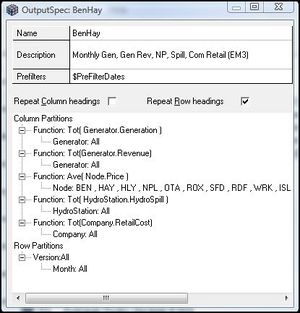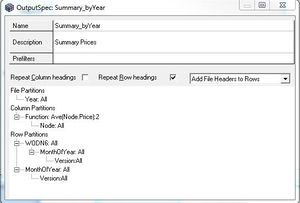Output Specs
An Output specification (OS) Resource allows you to define custom Reports in a tabular form using Run Output data. Reports generated using OS Resources are in text based, comma separated (csv) form. This is how results are exported for external analyses. Any element shown in the results window can be exported via the Output Spec.
The Output Specs window has the following components:
- The 'OS Details Box:' Used to identify (Name) and describe (Description) the OS Resource.
- Two 'Formatting Check Boxes:' Repeat Column headings and Repeat Row headings - which determine whether the parent column and row headings appear once per column or row (Boxes unchecked), or for every column and row of the columns they apply to (Boxes checked) respectively.
- The 'OS Partition Box:' Specifies how the results data will be summarised and presented.
Note: OS Reports can be produced from previously generated data from the Results Window or Results Menu.
The Output Specs Details Box
OS Details Box Fields
| Name | OS Resource name - used to reference the OS in other Resources. |
| Description | Free text field for supplementary information.' |
| Prefilters | Specifies a date range that the OS will only process data for - this allows the OS to be used on multiple Results sets covering disparate date ranges and only extract results for a common period. The Prefilter variable is defined in the Resource/System Definition. |
Formatting Check Boxes
The Formatting Check Boxes are used to control the output of headers in columns and rows in the output. If the OS Resource is used when both boxes are left unchecked, then a heading only appears once in the output. For example a parent row heading will only appear with the first child row heading as in the table below:
| Parent Row Heading 1 | Child Row Heading 1 |
| Child Row Heading 2 | |
| Child Row Heading 3 | |
| Parent Row Heading 2 | Child Row Heading 1 |
| Child Row Heading 2 | |
| Child Row Heading 3 |
Running the same OS with the 'Repeat Row Headings' box checked would produce a heading configuration as below:
| Parent Row Heading 1 | Child Row Heading 1 |
| Parent Row Heading 1 | Child Row Heading 2 |
| Parent Row Heading 1 | Child Row Heading 3 |
| Parent Row Heading 2 | Child Row Heading 1 |
| Parent Row Heading 2 | Child Row Heading 2 |
| Parent Row Heading 2 | Child Row Heading 3 |
Note: Repeating the headers is useful for automatic post-processing and when viewing large output files with multiple row partitions.
Output Specification Partitions
To create an Output Spec, file, columns and rows need to be defined. These are defined using a function description and the element that is to be reported. This columns and rows elements allow the output to be exported as a grid (similar to the way a pivot table is displayed, or a crosstab query), whereas the file element defines separate output files (useful for very long runs).
An Output Specification Partition is a concept used in structuring the contents of a Report. Partitions are user-defined and must be one of the following types:
| Partitions Type | Purpose |
| Entity | Describes type of data in the results set that is to be processed with the OS. |
| Function | Describes the processing to be carried out on the data defined by an Entity partition. |
| Version | Allows Output to be broken down by versions in the Volatility Matrix. |
| Date/Time | Allows data to be aggregated by specified time periods. |
In the example to the right, the 'Column definition' is for the Average Nodal Price at BEN by each inflow year.
The 'Row Definition' is defined as 'week:All' which will display the average weekly value.
As a result, the final output will be the Average weekly price at Benmore for each inflow year.
Output Spec functions:
- Ave() - Average value, weighted by time.
- Tot() - Total value, summed by hour.
- Max() - Maximum value in a sample.
- Min() - Minimum value in a sample.
Main Date/Time Divisions:
- hh - half hourly
- 4h - 4 hourly
- DN - Day Night (12pm-8am, 8am-12pm) or DN6 (12pm-6am, 6am-12pm)
- WODN - Weekday, Other day, Week night, Other night
- Day, Week, Month
- Version - Version represents the inflows used.
Using The Output Specification Window
To create a new OS open Output Specs by clicking on the OutputSpec tab at the bottom left of the main page. Press <insert> to open a clean OS Window. Fill out the fields in the box at the top of the new window by pressing space to activate the cell and then typing the required information.
To create the first Column or first Row Partition highlight the Column or Row Partition heading by clicking on it and then pressing <Ctrl><Insert> to create a new blank Column or Row partition.
To create subsequent Column or Row Partitions right click an existing Column or Row Partition and select the required item from the drop down menu:
- Sibling Partitions can be created with the Insert Before option.
- Parent Partitions can be created (making a child of the highlighted partition) with the Insert Parent option.
- Child Partitions can be created (making a parent of the highlighted partition) with the Insert Child option.
To enter Partition details press the <space> key to activate the cell and start entering text.
If EMarket cannot validate the entry the text will simply revert to what was in the division beforehand. An entry may not be validated because:
- incorrect syntax
- invalid data-type or time-type
Warning: The specifications are case sensitive, and for function names, data types and time types, name completion is provided.