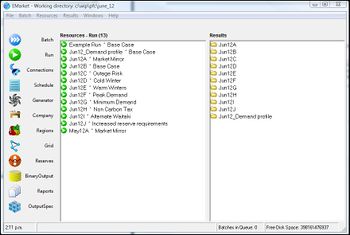Main Window
The Main Window opens upon launching EMarket and provides access to all EMarket functionality. It is made up of:
- A series of Resource tabs on the left of the screen - these are used to select which type of Resource instances appear in the central Resource Panel.
- A central Resource Panel
- The Results Panel on the right. For more information see Results.
- Menu Bar - tabs at the top of the window to access various menus.
The Resource and Result Panels can be re-sized by clicking on the central bar between them and dragging it sideways.
Features
- The Title bar at the head of the window displays the location of the current Working Directory.
- The Status Bar at the foot of the screen has four compartments. These are (from left to right):
- Time: displays current time.
- System Status: temporarily displays the latest recorded system event. Click this field to open the System Log Window for further details.
- Batch Status: displays the number of Run Batches queued for execution. Click this field to open the Batch Window for further details.
- Disk Status: displays the total free space and total used space in the Working directory in Megabytes, useful to monitor when forecasts are producing large data sets.
- Right clicking anywhere in the central Resource Panel causes the drop-down Resource menu to appear. The functions of this list reproduce those available from the Resources Menu option.
Resource Panel
The Resources Panel displays all instances of the selected Resource type that are defined in the current Working Directory. Clicking on a listed Instance highlights it, while double-clicking opens the associated Resource Window. The name of the Resource and its description is separated by the "" symbol.
Menu Bar
All EMarket functions can be accessed through drop down lists from the Menu bar of the Main Window. These lists are opened by clicking on the corresponding tab.
File Menu Fields
| Option | Sub-Option | Short Cut Key | Purpose |
| Save Data | Ctrl + S | Saves a new version of the Resources file | |
| Show Log | Ctrl + L | Opens the EMarket System Log Window | |
| Working Directory | Find Working Directory | Opens a file system browser to allow selection of a Working Directory. | |
| Open Current Working Directory | Opens the current Working Directory folder in a Windows Explorer window. |