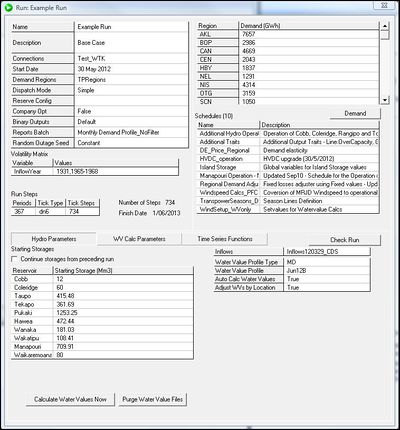ifference between revisions of "EMK:Run Window"
| Line 126: | Line 126: | ||
*'''Hydro Parameters | *'''Hydro Parameters | ||
*'''Time Series Functions | *'''Time Series Functions | ||
| − | *'''WV Calc Parameters | + | *'''WV Calc Parameters''' |
| + | |||
| + | These areas can all be accessed by clicking the appropriately named tab. | ||
| + | |||
| + | ===Hydro Parameters=== | ||
| + | |||
| + | ===Time Series Functions=== | ||
| + | |||
| + | ===WV Calc Parameters=== | ||
[[EMK:Forecasting | Back to Forecasting]] | [[EMK:Forecasting | Back to Forecasting]] | ||
Revision as of 09:19, 15 November 2012
Run Parameters Box
This is located at the top left and contains general Run Parameters.
Run Parameters Box Fields
| Connections | Specifies the Connections Resource to be used |
| Start Date | The Run will begin at 00:00am on this date. |
| Demand Regions | specifies which Demand set ( Regions Resource) is to be used |
| Dispatch Mode | One of three pre-defined settings determining the method used to solve the dispatch problem:
|
| Reserve Config | Specifies which Reserve Resource is to be used - however this is only effective when Nodal+Reserves is selected in the Dispatch Mode field. |
| Company Opt | When set to True any company in the Connections Resource set to Optimise Offers will have company optimisation implemented. . That is, the Company's exposure to Prices from retail load, to hedges, and market power are used to adjust the Company's Offers in order to optimise gross profit. If this option is set to False, then no company optimisation adjustments will be made. |
| Binary Outputs | Specifies which Binary Output set is used. |
| Reports Batch | Specifies the Reports Batch Resource which defines the Reports automatically produced with the Run. If no Reports Batch is attached, then no Reports will be produced automatically at the end of the Run. But note that Reports can be updated and produced at any time, via the Reports Resource. |
| Random Outage Seed | Determines the pattern of random Generator outages for a Run.
As well the three pre-defined fields, variables from the Volatility Matrix are also available as seeds. These variables appear along with the pre-defined seeds in the field's selection list (the Inflow year option will be a frequently used example). |
Demand Box
The Demand Box is used to set the annual Demand (in GWh) associated with each Region in the Regions Resource specified in the Run Definition.
Demand Box Fields
| Region | each Region field lists a Region that has been setup in the Regions Resource. The Region names cannot be edited from this box |
| Demand (GWh) | Specifies the Demand figure in GWh against each Demand Region. |
Clicking on the Demand button at the bottom of Demand Box will open up a new window which allows you to enter formulae to calculate regional Demands.
Schedules Box
Schedules allow you to control various aspects of the model at run time. Using a Schedule Resource in a Run is optional, but any Schedules used must be listed in the Schedules Box.
Schedules Box Fields
| Name | Specifies which Schedule Resource is to be used |
| Description | A free text field for supplementary information about the Schedule Resource |
Note: Multiple Schedule Resource Instances can be used in a Run Definition. Where the same constant, variable or function is used in different Schedules associated with a Run, EMarket will use the last definition to be read for that constant, variable or function - no warning will be given that this has taken place.
Volatility Matrix
The Volatility Matrix enables you to model volatility associated with various aspects of the electricity market (e.g. price and volume volatility).
More rows for more variables can be added by clicking on an existing row and pressing <insert>.
Volatility Matrix Fields
| Variable | A user-defined name for the volatility variable. This variable can be used in any field where a formula can be entered. | Values | Specifies the variable values that will be applied to the Run. This field can be specified as:
|
In defining the variables N1, N2, … Nm, the Run will actually output N1 × N2 × …× Nm data series in total, each with a different combination of the variables' values. With this feature, large numbers of scenarios can be set up and run quickly and easily.
Run Steps Box
The Run Steps box is used to set the Tick type and number of ticks that will be used in the Run.
Run Steps Box Fields
| Periods | The number of periods that will be covered in the Run. A period is always equal to a day unless Tick Type is set to w or wodn in which case the period is a week. |
| Tick Type | Specifies the duration of a single modelling period (see Ticks below). |
| Tick Steps | Indicates the number of dispatch iterations that EMarket will perform. This field cannot be edited but it is derived from the values for Periods and Tick Type. |
| Number of Steps | Information only field - indicating the total number of steps in the Run. |
| Finish Date | Information only field - indicating the last date for which the Run will create Forecast data. |
Ticks
A "Tick" is one modelling (dispatch) period. A single execution of the model is made for each Tick specified in the Run Definition from the Start Date to the Finish Date. Ticks can vary in length from one half hour to one week. The available Tick Types and their duration are given in the table below.
| Tick Type | Description |
| hh | Half hours |
| 4h | Four hour blocks |
| dn | Standard day and night periods (midnight to 8am, 8am to midnight) |
| dn6 | Alternative day and night periods (midnight to 6am, 6am to midnight) |
| d | Whole day |
| wodn | Standard weeks, split into the four WN, WD, ON, OD blocks. Offers, Demand, pricing and dispatch are done for each block in aggregate. The output data is in the same form as the dn Tick type.Runs with this option selected will start at 00:00am on Monday. |
| wodn6 | Alternative weeks, split into the four WN, WD, ON, OD blocks. Offers, Demand, pricing and dispatch are done for each block in aggregate. The output data is in the same form as the dn6 Tick type. Runs with this option selected will start at 00:00am on Monday. |
| w | A one week block. Runs with this option selected will start at 00:00am on Monday. |
Note: For week mode the week aligns with the first available Monday. For example, if you entered a Start Date of 22 July 2004, EMarket will run in dn until it aligns with the next Monday (in this instance 26 July 2004), and will then run in w mode from this point on.
To specify more than one Tick Type in the Run Definition click an existing row in the Run Steps box and press <insert> to insert a blank row. Enter the type and number of the second Tick type into the blank row.
Special Parameters Area
The Special Parameters area is located in the lower half of the Run Window and provides access to three functional areas:
- Hydro Parameters
- Time Series Functions
- WV Calc Parameters
These areas can all be accessed by clicking the appropriately named tab.