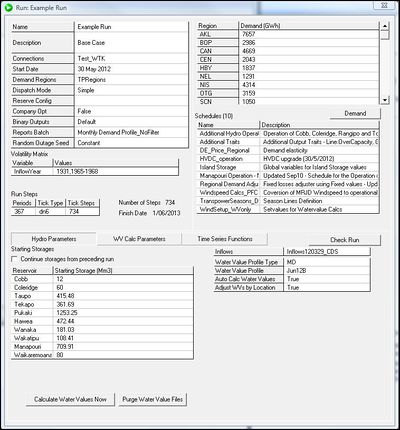ifference between revisions of "EMK:Run Window"
| Line 225: | Line 225: | ||
Expressed as: [Standard Deviation of Change in log(V)] / (year)1/2 | Expressed as: [Standard Deviation of Change in log(V)] / (year)1/2 | ||
|- | |- | ||
| − | | ''Jump Size'' | + | | ''Jump Size''|| The average relative size pf a jump in the out put series values (either positive or negative) |
| + | |||
| + | Expressed as: Average jump in log(V) | ||
| + | |- | ||
| + | | ''Jump Vol.'' || Defines the volatility in the relative size of the jump, i.e. how much jump size varies as measured by the standard deviation. | ||
| + | |||
| + | Expressed as : Standard deviation of the jump in log(V) | ||
| + | |- | ||
| + | | ''Jump Freq.'' || Determines how frequently a jump in the generated values occurs. | ||
| + | |||
| + | Expressed as: [Ave. no. jumps]/year | ||
| + | |- | ||
| + | | ''Seed'' || The seed is used as a starting value for calculating the random number series produced by the MRJD. There are three predefined settings for ''Seed:'' | ||
| + | *''Version:'' tells the MRJD to use every combination of variables defined in the ''Volatility Matrix'' box as a seed. For example, if the variable InflowYear has values 1931-1932, and variable V2 has value 1, then the MRJD will use every possible combination - 1931;V2:1 and 1932;V2:1 as seeds. Note that the random number sequence produced from each set will be consistent form Run to Run with this setting as long as no other changes have been made to the Run. | ||
| + | *''Rand:'' the random number sequence produced by the MRJD will be different for every run. | ||
| + | *''Constant:'' || a particular number sequence will be produced for a Run every time it is submitted regardless of changes to any settings for that Run. However, it is unlikely that two different Runs will have the same number sequence with this setting. | ||
| + | |} | ||
| + | |||
| + | It is also possible to select variables from the ''Volatility Matrix'' box to use as seeds. | ||
| + | |||
| + | '''Note:''' All time series produced with the MRJD function have a one day time interval. | ||
===WV Calc Parameters=== | ===WV Calc Parameters=== | ||
Revision as of 14:15, 15 November 2012
Run Parameters Box
This is located at the top left and contains general Run Parameters.
Run Parameters Box Fields
| Connections | Specifies the Connections Resource to be used |
| Start Date | The Run will begin at 00:00am on this date. |
| Demand Regions | specifies which Demand set ( Regions Resource) is to be used |
| Dispatch Mode | One of three pre-defined settings determining the method used to solve the dispatch problem:
|
| Reserve Config | Specifies which Reserve Resource is to be used - however this is only effective when Nodal+Reserves is selected in the Dispatch Mode field. |
| Company Opt | When set to True any company in the Connections Resource set to Optimise Offers will have company optimisation implemented. . That is, the Company's exposure to Prices from retail load, to hedges, and market power are used to adjust the Company's Offers in order to optimise gross profit. If this option is set to False, then no company optimisation adjustments will be made. |
| Binary Outputs | Specifies which Binary Output set is used. |
| Reports Batch | Specifies the Reports Batch Resource which defines the Reports automatically produced with the Run. If no Reports Batch is attached, then no Reports will be produced automatically at the end of the Run. But note that Reports can be updated and produced at any time, via the Reports Resource. |
| Random Outage Seed | Determines the pattern of random Generator outages for a Run.
As well the three pre-defined fields, variables from the Volatility Matrix are also available as seeds. These variables appear along with the pre-defined seeds in the field's selection list (the Inflow year option will be a frequently used example). |
Demand Box
The Demand Box is used to set the annual Demand (in GWh) associated with each Region in the Regions Resource specified in the Run Definition.
Demand Box Fields
| Region | each Region field lists a Region that has been setup in the Regions Resource. The Region names cannot be edited from this box |
| Demand (GWh) | Specifies the Demand figure in GWh against each Demand Region. |
Clicking on the Demand button at the bottom of Demand Box will open up a new window which allows you to enter formulae to calculate regional Demands.
Schedules Box
Schedules allow you to control various aspects of the model at run time. Using a Schedule Resource in a Run is optional, but any Schedules used must be listed in the Schedules Box.
Schedules Box Fields
| Name | Specifies which Schedule Resource is to be used |
| Description | A free text field for supplementary information about the Schedule Resource |
Note: Multiple Schedule Resource Instances can be used in a Run Definition. Where the same constant, variable or function is used in different Schedules associated with a Run, EMarket will use the last definition to be read for that constant, variable or function - no warning will be given that this has taken place.
Volatility Matrix
The Volatility Matrix enables you to model volatility associated with various aspects of the electricity market (e.g. price and volume volatility).
More rows for more variables can be added by clicking on an existing row and pressing <insert>.
Volatility Matrix Fields
| Variable | A user-defined name for the volatility variable. This variable can be used in any field where a formula can be entered. | Values | Specifies the variable values that will be applied to the Run. This field can be specified as:
|
In defining the variables N1, N2, … Nm, the Run will actually output N1 × N2 × …× Nm data series in total, each with a different combination of the variables' values. With this feature, large numbers of scenarios can be set up and run quickly and easily.
Run Steps Box
The Run Steps box is used to set the Tick type and number of ticks that will be used in the Run.
Run Steps Box Fields
| Periods | The number of periods that will be covered in the Run. A period is always equal to a day unless Tick Type is set to w or wodn in which case the period is a week. |
| Tick Type | Specifies the duration of a single modelling period (see Ticks below). |
| Tick Steps | Indicates the number of dispatch iterations that EMarket will perform. This field cannot be edited but it is derived from the values for Periods and Tick Type. |
| Number of Steps | Information only field - indicating the total number of steps in the Run. |
| Finish Date | Information only field - indicating the last date for which the Run will create Forecast data. |
Ticks
A "Tick" is one modelling (dispatch) period. A single execution of the model is made for each Tick specified in the Run Definition from the Start Date to the Finish Date. Ticks can vary in length from one half hour to one week. The available Tick Types and their duration are given in the table below.
| Tick Type | Description |
| hh | Half hours |
| 4h | Four hour blocks |
| dn | Standard day and night periods (midnight to 8am, 8am to midnight) |
| dn6 | Alternative day and night periods (midnight to 6am, 6am to midnight) |
| d | Whole day |
| wodn | Standard weeks, split into the four WN, WD, ON, OD blocks. Offers, Demand, pricing and dispatch are done for each block in aggregate. The output data is in the same form as the dn Tick type.Runs with this option selected will start at 00:00am on Monday. |
| wodn6 | Alternative weeks, split into the four WN, WD, ON, OD blocks. Offers, Demand, pricing and dispatch are done for each block in aggregate. The output data is in the same form as the dn6 Tick type. Runs with this option selected will start at 00:00am on Monday. |
| w | A one week block. Runs with this option selected will start at 00:00am on Monday. |
Note: For week mode the week aligns with the first available Monday. For example, if you entered a Start Date of 22 July 2004, EMarket will run in dn until it aligns with the next Monday (in this instance 26 July 2004), and will then run in w mode from this point on.
To specify more than one Tick Type in the Run Definition click an existing row in the Run Steps box and press <insert> to insert a blank row. Enter the type and number of the second Tick type into the blank row.
Special Parameters Area
The Special Parameters area is located in the lower half of the Run Window and provides access to three functional areas:
- Hydro Parameters
- Time Series Functions
- WV Calc Parameters
These areas can all be accessed by clicking the appropriately named tab.
Hydro Parameters
This contains the following features:
- Starting Storages Area: Used to supply initial storage values for Hydro reservoirs in Mm3.
- Hydro Functions Buttons
- Inflows Box: Allows the selection of alternate inflow data files. Pressing the <space> key in the Inflows field causes a pop-up list of inflow alternatives to appear. Predefined inflows should be located in the .../Data/Inflows Directory.
Starting Storages Area
This specifies Hydro Station reservoir storages at the start of a Run. Starting storages are obtained at run time from either:
- Values entered in the starting storages panel
- Or if the Continue Storages from Preceding Run box is checked, from the final storage values of a previously executed Run.
Starting Storages Panel Fields
| Reservoir | The name of the reservoir you want to control. This should correspond to the Name field for the Hydro Station (See Generator Resource Editor) |
| Starting Storage (Mm3) | The initial storage of the reservoir in Mm3 |
Note: If a Starting Storage value isn't specified for a reservoir included in the Run Definition then that reservoir will begin a Run at half its maximum capacity.
Warning: The reservoir names are case sensitive, and no error is given if there are unrecognised reservoirs in the Reservoir list, so you should make sure that you enter a reservoir name exactly as it appears in the Name field of the hydro station.
Checking the Continue Storages from Preceding Run box causes the Starting storages from a Preceding Run box to be displayed. This provides a drop down list of all the Run Definition Resources in the Current Working Directory. Only one can be selected.
Hydro Function Buttons
The Calculate Water Values Now button immediately recalculates the Water Values and outputs the profiles to a file using the Water Value settings in the current Run Definition. This allows you to:
- Inspect the Water Value profiles that will be used, prior to the Run being executed
- Create a profile that can be used for several other Runs, removing the need for the Water Values to be recreated for each Run and thereby reducing run time.
Note: By default calculated Water Value profiles are stored in files under the Run Definition name in the WVs data sub-folder.
The Purge Water Value Files Button deletes any previously generated Water files for the current Run Definiton.
The Check Run Button checks the integrity of the Run Definition. Where a defect is found that prevents the Run from being executed EMarket will:
- Open the System Log Window to display the last log entry describing the defect
- Open (where relevant) the Resource Window associated with the defect.
Inflows Box
The Inflows Box allows the specification of an alternate (user-defined) inflow data file to replace the default file. The inflows data field is used to specify which of the valid inflow files is to be used at run time.
To select an inflow file for the Run Definition, click on the Inflows field and press the <space> key to reveal a drop down list of valid inflow files. Click a list item to select it.
Note that it is possible to allocate different inflow sequences to different Runs.
Time Series Functions
These are accessed through two boxes:
- The File Input box is used to import time series data into a Run.
- The MRJD Box is used to generate random sequences of numbers based on the parameters supplied to it. Under restrictive assumptions, these sequences can be used to simulate energy prices for modelling purposes. The MRJD model is included in EMarket primarily to model factors influencing thermal Generator Offers, eg gas, oil or coal spot prices. By weakening the mean-reversion parameter in the MRJD model, it may also be applied to modelling of foreign exchange rates, again under restrictive assumptions.
The File Input Box
The File Input function enables EMarket to use a pre-defined set of time series values to specify externally generated values for a variable during Run time. Pre-defined values are imported from a csv file and can be referred to by variable name in Schedules, Offers and Output Specifications.
File Input Fields
| Variable Name | The user defined variable name used to identify the variable |
| File Name | Identifies the name of the CSV file containing the relevant time series data. This file must be located in the Misc folder of the Working Directory |
| Year Variable | References a variable name corresponding to a year, specified in the Volatility Matrix |
MRJD Box
EMarket's Monte Carlo feature produces statistically useful distributions of data for modelling purposes by generating sequences of numbers based on the parameters you supply and the internal MRJD model. Each Monte Carlo sequence defined in the Run Definition Editor relates to a single variable. One sequence is produced for a variable for each simulation in a run.
MRJD Fields
| Variable Name | User-defined variable name chosen for easy identification in output data. Variable names used here should differ from those entered into the Volatility matrix. |
| Start Value | The value the Monte Carlo feature begins with in order to generate new values for each Tick.
Warning: EMarket does not record the units of variables created using the MRJD box. Care is needed to ensure output data is correctly interpreted. |
| Mean | The mean value to which the Monte Carlo generator is attempting to revert. The units of the mean should be the same as the Start Value. |
| Rev. Rate | The rate at which the generated values revert to the mean value. Expressed as:
[Expected Change in log(V)] / ([log(Mean) – log(V)] * year) Where V = current value of the Variable |
| Vol. | The value of the relative volatility factor within the output data series. The relative volatility is the standard deviation of the volatility of the quantity you are modelling expressed as a percentage. e.g. to get a 30% relative volatility, enter 0.3.
Expressed as: [Standard Deviation of Change in log(V)] / (year)1/2 |
| Jump Size | The average relative size pf a jump in the out put series values (either positive or negative)
Expressed as: Average jump in log(V) |
| Jump Vol. | Defines the volatility in the relative size of the jump, i.e. how much jump size varies as measured by the standard deviation.
Expressed as : Standard deviation of the jump in log(V) |
| Jump Freq. | Determines how frequently a jump in the generated values occurs.
Expressed as: [Ave. no. jumps]/year |
| Seed | The seed is used as a starting value for calculating the random number series produced by the MRJD. There are three predefined settings for Seed:
|
It is also possible to select variables from the Volatility Matrix box to use as seeds.
Note: All time series produced with the MRJD function have a one day time interval.